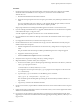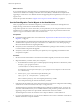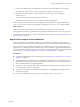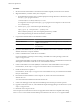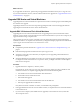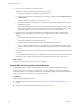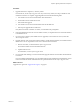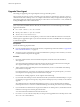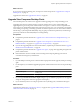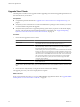Installation guide
Procedure
1 Set the host name and IP address to the name and IP address originally used on the source machine.
2 Migrate the RSA key container used by View Composer.
a On the destination machine, open a command prompt and change directories to the directory where
the aspnet_regiis program is located.
cd %windir%\Microsoft.NET\Framework\v2.0.
xxxxx
You might have several copies of the aspnet_regiis program on the computer. Use the one in the
v2.0.
xxxxx
directory.
b Use the aspnet_regiis command to import the RSA key pair.
aspnet_regiis -pi “SviKeyContainer” “
path
\keys.xml”
In this command,
path
\keys.xml is the complete path to the keys.xmlfile.
The tool imports the key pair data into the local key container.
3 Copy the SSL certificate folder to the destination machine.
Option Action
Windows 2003 Server
Copy the folder to %ALLUSERSPROFILE%\Application Data\VMware
\VMware VirtualCenter.
Windows 2008 Server
Copy the folder to %ALLUSERSPROFILE%\VMware\VMware
VirtualCenter.
4 If you use a local database server, use your vendor's database tools to restore or attach the vCenter Server
database and the View Composer database.
5 Create a 32-bit DSN for the vCenter Server 4.0 database.
For more information, see the topic about creating a 32-bit DSN on a 64-bit operating system in the
vSphere 4.0 Upgrade Guide.
You need this 32-bit DSN if you install vCenter Server 4.0 rather than 4.1 on the destination machine. The
data migration tool installs vCenter Server 4.1 on the destination machine.
6 Create a 64-bit domain server name (DSN) for vCenter Server and a 64-bit DSN for View Composer.
For instructions, see the vSphere 4.1 Upgrade Guide and the VMware View Installation Guide.
7 Install vCenter Server 4.0 Update 2.
For instructions, see the vSphere 4.0 Upgrade Guide. In the installer wizard, you will select the 32-bit DNS
that you created earlier.
8 Download and run the installer for View Composer 2.5, which is the version included with
VMware View 4.5.
You can download the installer from the VMware Web site.
9 Create a test desktop pool and verify that virtual desktops from the test pool work as expected.
10 Upgrade vCenter Server 4.0 to 4.1, as described in the chapter about upgrading to vCenter Server 4.1, in the
vSphere 4.1 Upgrade Guide.
11 Restart the View Composer service.
View Composer and vCenter Server instances are upgraded and are backward-compatible with existing
View 3.1.3 or 4.0.1 View Clients and with desktop sources that have the View 4.0.1 or 4.1 Agent installed.
VMware View Upgrade Guide
34 VMware, Inc.