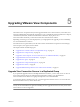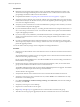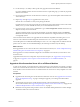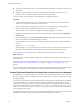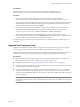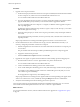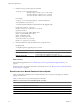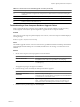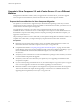Installation guide
Table 5-1. Result Codes for the databaseupgrade Command (Continued)
Code Description
14 Another application is using the View Composer service. Shut down the service before executing the
command.
15 A problem arose during the restore process. Details are provided in the onscreen log output.
17 Unable to upgrade the database data.
18 Unable to connect to the database server.
Troubleshooting a View Composer Database Upgrade Failure
When you upgrade the View Composer service with the View Composer installer or run the SviConfig
databaseupgrade command, the operation might fail to upgrade the View Composer database.
Problem
The SviConfig databaseupgrade operation displays error code 17, or the View Composer installer displays a
warning message.
Database upgrade completed with warnings
Cause
The database-upgrade software contacts vCenter Server to get additional data about desktops. The database
upgrade might fail if the desktops are not available, the ESX host is not running, or vCenter Server is not
available.
Solution
1 See the View Composer SviConfig log file for more information.
Option Action
Windows Server 2003
Navigate to C:\Documents and Settings\All Users\Application
Data\VMware\View Composer\Logs\vmware-sviconfig.log.
Windows Server 2008
Navigate to C:\Users\All Users\VMware\View Composer\vmware-
sviconfig.log.
The upgrade script logs a message for each failure.
2 Examine the log records to identify the desktops that failed to upgrade.
Option Action
The desktop exists but is
unavailable.
Make the desktop available again.
Depending on the cause of the failure, you might have to restart the ESX host
or vCenter Server, or take another action.
The desktop does not exist.
Ignore the log message.
NOTE A deleted desktop might appear to exist in View Manager if an
administrator deletes the desktop virtual machine directly in vSphere.
3 Run the SviConfig databaseupgrade command again.
Chapter 5 Upgrading VMware View Components
VMware, Inc. 29