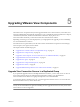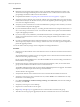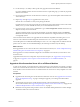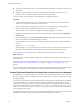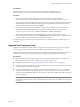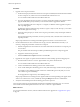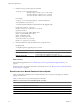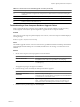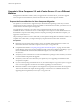Installation guide
3 Run the SviConfig databaseupgrade command.
sviconfig -operation=databaseupgrade
-DsnName=<target database source name (DSN)>
-Username=<database administrator username>
-Password=<database administrator password>
For example:
sviconfig -operation=databaseupgrade -dsnname=LinkedClone
-username=Admin -password=Pass
A successful operation displays output that shows the upgrade steps.
Establishing database connection.
Database connection established successfully.
Upgrading database.
Load data from SVI_VC_CONFIG_ENTRY table.
Update SVI_DEPLOYMENT_GROUP table.
Update SVI_REPLICA table.
Update SVI_SIM_CLONE table.
SviConfig finished successfully.
Database is upgraded successfully.
4 Enter the command to start the VMware View Composer service.
net start svid
A complete log of the upgrade process is created.
Option Description
Windows Server 2003
C:\Documents and Settings\All Users\Application Data\VMware
\View Composer\Logs\vmware-sviconfig.log
Windows Server 2008
C:\Users\All Users\VMware\View Composer\vmware-sviconfig.log
What to do next
If the database upgrade fails, see “Troubleshooting a View Composer Database Upgrade Failure,” on
page 29.
If the result code is any number other than 0, which means success, see “Result Codes for a Manual Database
Schema Update,” on page 28.
Result Codes for a Manual Database Schema Update
When you manually upgrade the View Composer database, the sviconfig databaseupgrade command
displays a result code.
Table 5-1 shows the sviconfig databaseupgrade result codes.
Table 5-1. Result Codes for the databaseupgrade Command
Code Description
0 The operation ended successfully.
1 The supplied DSN could not be found.
2 Invalid database administrator credentials were provided.
3 The driver for the database is not supported.
4 An unexpected problem arose and the command failed to complete.
VMware View Upgrade Guide
28 VMware, Inc.