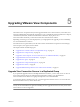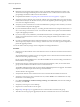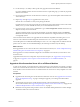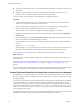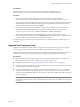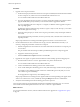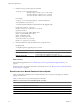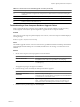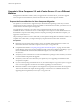Installation guide
Manually Upgrading the View Composer Database
Rather than letting the View Composer installer upgrade the database when a schema update is required, you
can manually upgrade the database. You can use the SviConfig utility when you must observe the upgrade
process more closely or when upgrade tasks must be distributed to IT administrators with different
responsibilities.
When you upgrade View Composer to a version with an updated database schema, an installer prompt asks
if you want the wizard to upgrade the database. If you choose not to use the installer wizard, you must use the
SviConfig utility to upgrade the database and migrate the existing data.
If you are upgrading from View Composer 1.1, which is included with VMware View 3.1, or a higher version,
the prompt does not appear.
Using the SviConfig command-line utility has the following advantages:
n
This utility returns result codes and creates a log of the database upgrade to simplify troubleshooting if
the upgrade fails.
n
You can separate the upgrade tasks. A vSphere or View Manager administrator can run the
View Composer installer to upgrade the software. A database administrator (DBA) can use SviConfig to
upgrade the View Composer database.
n
The software upgrade and the database upgrade can occur during different maintenance windows. For
example, your site might run database-maintenance operations on weekends only, whereas software-
maintenance tasks can occur during the week.
Run SviConfig to Manually Upgrade the Database
With the SviConfig command-line utility, you can upgrade the View Composer database separately from the
View Composer software. This utility also creates a log file to simplify troubleshooting if the upgrade fails.
IMPORTANT Only experienced View Composer administrators should use the SviConfig utility. This utility is
intended to resolve issues relating to the View Composer service.
Prerequisites
Back up the View Composer database. For instructions, see the documentation for your database server.
Procedure
1 On the vCenter Server virtual or physical machine, open a Windows command prompt and navigate to the
SviConfig executable file.
The file is located with the View Composer application.
Option Action
32-bit Windows
Navigate to C:\Program Files\VMware\VMware View Composer
\sviconfig.exe.
64-bit Windows
Navigate to C:\Program Files (86)\VMware\VMware View Composer
\sviconfig.exe.
2 Enter the command to stop the VMware View Composer service.
net stop svid
Chapter 5 Upgrading VMware View Components
VMware, Inc. 27