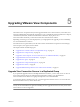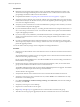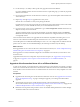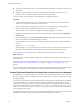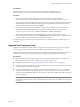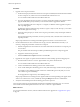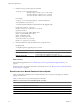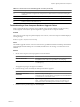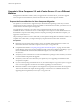Installation guide
Procedure
1 Upgrade View Composer instances.
a On the virtual or physical machines where View Composer is installed, download and run the installer
for View Composer 2.5, which is the version included with VMware View 4.5.
You can download the installer from the VMware Web site.
b If you are upgrading from View Composer 1.0, when a prompt asks whether you want the wizard to
upgrade the database, specify whether you do want the wizard to upgrade the database.
If you are upgrading from View Composer 1.1 or higher, no database schema upgrade is required
and no prompt appears.
If a dialog box appears with the message "Database upgrade completed with warnings" you can click
OK and safely ignore the message.
c When the wizard prompts you for the View Composer port number, verify that the port number is
set to 18443.
The upgrade changes the port number, which was previously 8443, to 18443 because vCenter Server 4
requires port 8443.
Step-by-step instructions for running the installer appear in the VMware View Installation Guide.
2 On the machine that hosts View Connection Server, log in to View Administrator and verify or, if
necessary, change the port number used for View Composer.
a Edit the configuration for the vCenter Server instance and make sure that the View Composer port
is set to 18443.
The port number must match the port number specified during the View Composer upgrade.
b Supply the vCenter Server password.
c Select the Enable View Composer check box and click OK.
3 Upgrade the View Agent on a parent virtual machine and create a desktop pool for testing purposes.
a Download and run the View 4.5 View Agent installer on a parent virtual machine.
You can download the installer from the VMware Web site.
b Create a small linked-clone desktop pool from this virtual machine.
c Test a virtual desktop from the desktop pool to verify that all the usage scenarios function properly.
For example, create a desktop pool that contains one virtual desktop, and verify that you can use
View Client to log in to that desktop.
Do not upgrade View Agent on any other desktop sources.
Step-by-step instructions for running the View Agent installer and creating desktop pools appear in the
VMware View Administrator's Guide, available by clicking the Help button in View Administrator.
4 Verify that virtual desktops from the test desktop pool work as expected.
View Composer instances are upgraded and are backward-compatible with existing View 3.1.3 and 4.0.1
View Clients and with desktop sources that have the View 3.1.3 and 4.0.1 Agent installed.
What to do next
At your next maintenance window, continue with the VMware View upgrade. See “Upgrade View Agent,”
on page 38.
VMware View Upgrade Guide
26 VMware, Inc.