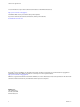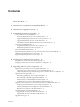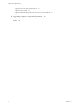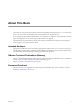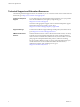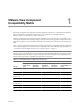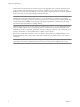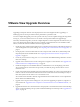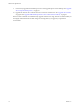VMware View Upgrade Guide View 4.5 View Manager 4.5 View Composer 2.5 This document supports the version of each product listed and supports all subsequent versions until the document is replaced by a new edition. To check for more recent editions of this document, see http://www.vmware.com/support/pubs.
VMware View Upgrade Guide You can find the most up-to-date technical documentation on the VMware Web site at: http://www.vmware.com/support/ The VMware Web site also provides the latest product updates. If you have comments about this documentation, submit your feedback to: docfeedback@vmware.com Copyright © 2009, 2010 VMware, Inc. All rights reserved. This product is protected by U.S. and international copyright and intellectual property laws.
Contents About This Book 5 1 VMware View Component Compatibility Matrix 7 2 VMware View Upgrade Overview 9 3 System Requirements for Upgrades 11 View Connection Server Requirements 11 Hardware Requirements for View Connection Server 11 Supported Operating Systems for View Connection Server 12 Upgrade Requirements for View Connection Server 12 Virtualization Software Requirements for View Connection Server 12 View Composer Requirements 12 Supported Operating Systems for View Composer 12 Database Requireme
VMware View Upgrade Guide Upgrade View Composer Desktop Pools 39 Upgrade View Clients 40 Upgrade Offline Desktop Clients to View Client with Local Mode 41 6 Upgrading vSphere Components Separately 43 Index 45 4 VMware, Inc.
About This Book The VMware View Upgrade Guide provides instructions for upgrading from VMware View™ 3.1.x or View 4.0.x to View 4.5. You can also use this guide when you upgrade to View 4.5 patch releases. If you also upgrade from VMware Infrastructure 3.5 or vSphere 4.0 to vSphere 4.1, this guide tells you which steps of that upgrade to do at various stages of the VMware View upgrade. For VMware View 4.
VMware View Upgrade Guide Technical Support and Education Resources The following technical support resources are available to you. To access the current version of this book and other books, go to http://www.vmware.com/support/pubs. Online and Telephone Support To use online support to submit technical support requests, view your product and contract information, and register your products, go to http://www.vmware.com/support.
1 VMware View Component Compatibility Matrix Because large enterprises must often perform phased upgrades, VMware View components are designed to be forward and backward compatible. VMware View 4.5 components are compatible with most VMware View 4.0.x or later and 3.1.x or later components. Although components are forward and backward compatible, View Connection Server compatibility with View Agents is limited to interoperability during a View Connection Server upgrade or downgrade.
VMware View Upgrade Guide Until both View Connection Server and View Composer are upgraded, View Composer operations do not work. If you have View Connection Server 4.5 and View Composer 1.0 or 2.0, users can connect to their desktops, but no new linked-clone desktops can be created, and recompose, rebalance, and refresh operations do not work. Also, you cannot edit settings for linked-clone pools. IMPORTANT As the table shows, View Agent 3.1.x and 4.0.x are not compatible with View Composer 2.5.
VMware View Upgrade Overview 2 Upgrading an enterprise VMware View deployment involves several high-level tasks. Upgrading is a multistage process in which procedures must be performed in a particular order. You must complete the upgrade process in a specific order. If you do not complete each upgrade stage before moving on, you can lose data and server access. Order is also important within each upgrade stage.
VMware View Upgrade Guide 9 Use the newly upgraded virtual desktop sources to create upgraded pools of View desktops. See “Upgrade View Composer Desktop Pools,” on page 39. 10 Upgrade the VMware View software that runs on end users' client devices. See “Upgrade View Clients,” on page 40 and “Upgrade Offline Desktop Clients to View Client with Local Mode,” on page 41.
System Requirements for Upgrades 3 Hosts and virtual machines in a VMware View deployment must meet specific hardware and operating system requirements.
VMware View Upgrade Guide Supported Operating Systems for View Connection Server You must install View Connection Server on a supported operating system. Table 3-2 lists the operating systems supported for View Connection Server. These operating systems support all View Connection Server installation types, including standard, replicated, security-server, and View Transfer Server installations. Table 3-2.
Chapter 3 System Requirements for Upgrades Table 3-3. 64-Bit Operating System Support for View Composer vCenter Server Version Operating System Service Pack Edition 4.1 Windows Server 2008 R2 N/A Enterprise 4.1 Windows Server 2008 SP2 Enterprise 4.1 Windows 2003 R2 SP2 Standard 4.1 Windows 2003 SP2 Standard 4.0 Update 2 Windows Server 2008 SP2 Enterprise 32-Bit Operating Systems Table 3-4 lists the 32-bit operating systems supported for View Composer. Table 3-4.
VMware View Upgrade Guide Table 3-5. Supported Database Servers for View Composer (Continued) Database vCenter Server 4.1 vCenter Server 4.0 U2 VC Server 2.
Chapter 3 System Requirements for Upgrades Table 3-6. View Client Operating System Support (Continued) Operating System Version Edition Service Pack Windows Vista 32-bit Home, Business, Enterprise, and Ultimate SP1 and SP2 Mac OS X Leopard 10.5 N/A N/A N/A Mac OS X Snow Leopard 10.6 N/A N/A N/A IMPORTANT View Client with Local Mode is supported only on Windows systems and only on physical computers.
VMware View Upgrade Guide If you use Internet Explorer on a Windows PC and you already have View Client installed, if the version available from View Connection Server is newer than that installed on the client device, you can choose to upgrade. If the version is the same as that on the client device, View Portal starts the View Client installed on the local system. NOTE View Portal does not support Linux. A native client for Linux is available only through certified VMware partners.
Preparing for a VMware View Upgrade 4 Before you start the upgrade process, you must review system requirements for the new version, back up databases, take snapshots of virtual machines that host server components, and document configuration settings.
VMware View Upgrade Guide n Determine if your company has written any batch files or scripts that run against the View database on the View Connection Server instance, and if so, document their names and locations. n If you use load balancers for View Connection Server, document the configuration settings for the load balancers.
Chapter 4 Preparing for a VMware View Upgrade 10 If any desktop pools are set to refresh the OS disk on logoff, edit the Desktop/Pools settings for that pool and set Refresh OS disk on logoff to Never. This setting prevents an error from occurring when the newly upgraded View Composer attempts to refresh a desktop that has not yet been upgraded to View Agent 4.5. 11 If any desktop pools are scheduled to do a refresh or recompose operation, cancel these tasks.
VMware View Upgrade Guide 20 VMware, Inc.
Upgrading VMware View Components 5 The VMware View components that you must upgrade include View Connection Server, View Client, and View Agent. Depending on the optional components you use, you might also need to upgrade View Composer, vCenter Server, ESX hosts, and the virtual machines on ESX hosts. If you plan to use View Client with Local Mode, you must also install a View Transfer Server instance.
VMware View Upgrade Guide Prerequisites n Determine when to perform this procedure. Choose an available desktop maintenance window. The amount of time the upgrade takes depends on the number of View Connection Server instances in the group. Budget 15 minutes to half an hour for each instance. n Complete the tasks listed in “Preparing View Connection Server for an Upgrade,” on page 17. n Verify that you have a VMware View 4.5 license. VMware View 4.0 and later releases use a new licensing model.
Chapter 5 Upgrading VMware View Components 10 Use the vdmexport.exe utility to back up the newly upgraded View LDAP database. If you have multiple instances of View Connection Server in a replicated group, you need only export the data from one instance. 11 On one of the upgraded View Connection Server instances, copy the GPO templates and load them into Active Directory. 12 Repeat Step 1 through Step 7 to upgrade each security server. VMware View 4.5 includes a security server pairing mechanism.
VMware View Upgrade Guide n Verify that you have a domain user account with administrative privileges on the host you will use to run the installer. n Familiarize yourself with the procedure for installing a replicated instance. See the VMware View Installation Guide. You install a replicated instance as part of this procedure. You do not need to make any changes to the configuration of existing load balancers.
Chapter 5 Upgrading VMware View Components Prerequisites Determine which View Connection Server instance is to be the new standard, or master, View Connection Server. This Connection Server has the desired View configuration data. Procedure 1 On all View Connection Server instances except the one chosen to be the new standard View Connection Server instance, uninstall View Connection Server and the View LDAP instance.
VMware View Upgrade Guide Procedure 1 Upgrade View Composer instances. a On the virtual or physical machines where View Composer is installed, download and run the installer for View Composer 2.5, which is the version included with VMware View 4.5. You can download the installer from the VMware Web site. b If you are upgrading from View Composer 1.0, when a prompt asks whether you want the wizard to upgrade the database, specify whether you do want the wizard to upgrade the database.
Chapter 5 Upgrading VMware View Components Manually Upgrading the View Composer Database Rather than letting the View Composer installer upgrade the database when a schema update is required, you can manually upgrade the database. You can use the SviConfig utility when you must observe the upgrade process more closely or when upgrade tasks must be distributed to IT administrators with different responsibilities.
VMware View Upgrade Guide 3 Run the SviConfig databaseupgrade command. sviconfig -operation=databaseupgrade -DsnName= -Username= -Password= For example: sviconfig -operation=databaseupgrade -dsnname=LinkedClone -username=Admin -password=Pass A successful operation displays output that shows the upgrade steps. Establishing database connection. Database connection established successfully.
Chapter 5 Upgrading VMware View Components Table 5-1. Result Codes for the databaseupgrade Command (Continued) Code Description 14 Another application is using the View Composer service. Shut down the service before executing the command. 15 A problem arose during the restore process. Details are provided in the onscreen log output. 17 Unable to upgrade the database data. 18 Unable to connect to the database server.
VMware View Upgrade Guide Upgrade to View Composer 2.5 and vCenter Server 4.1 on a Different Machine During the first maintenance window, after you upgrade View Connection Server, you can also upgrade View Composer and VirtualCenter, which are hosted on the same virtual or physical machine. Prepare the Source Machine for View Composer Migration For vSphere 4.1, vCenter Server is supported only on 64-bit Windows operating systems.
Chapter 5 Upgrading VMware View Components Procedure 1 On the existing virtual or physical machine where vCenter Server and View Composer are installed, download and run the installer for View Composer 2.5, which is the version included with VMware View 4.5. a Download the installer from the VMware Web site. b When the wizard prompts for the View Composer port number, verify that the port number is set to 18443. If you are upgrading from View Composer 1.
VMware View Upgrade Guide What to do next If you used the vSphere 4.1 data migration tool, complete the tasks for backing up and restoring the vCenter Server database and creating a 64-bit data source name (DSN), as described in the chapter about upgrading to vCenter Server on a different machine and upgrading the existing database, in the vSphere 4.1 Upgrade Guide. Perform the procedure described in “Migrate View Composer to the New Machine,” on page 33.
Chapter 5 Upgrading VMware View Components 5 Create a 64-bit domain server name (DSN) for vCenter Server and a 64-bit DSN for View Composer. For instructions, see the vSphere 4.1 Upgrade Guide and the VMware View Installation Guide. 6 Download and run the installer for View Composer 2.5, which is the version included with VMware View 4.5. You can download the installer from the VMware Web site. 7 Verify that the View Composer service starts after the installer wizard finishes.
VMware View Upgrade Guide Procedure 1 Set the host name and IP address to the name and IP address originally used on the source machine. 2 Migrate the RSA key container used by View Composer. a On the destination machine, open a command prompt and change directories to the directory where the aspnet_regiis program is located. cd %windir%\Microsoft.NET\Framework\v2.0.xxxxx You might have several copies of the aspnet_regiis program on the computer. Use the one in the v2.0.xxxxx directory.
Chapter 5 Upgrading VMware View Components What to do next If you upgraded vCenter Server, perform the post-upgrade tasks described in the vSphere 4.1 Upgrade Guide. At your next maintenance window, continue with the VMware View upgrade. See “Upgrade ESX Hosts and Virtual Machines,” on page 35. Upgrade ESX Hosts and Virtual Machines Upgrading ESX hosts and virtual machines to vSphere is the most time-consuming aspect of this middle phase of a VMware View upgrade. Upgrading from ESX 3.
VMware View Upgrade Guide 4 If you use View Composer, turn on vSphere mode. vSphere uses a new API to achieve performance improvements. a Verify that all ESX hosts in a cluster are running vSphere 4.1. b Log in to View Connection Server and turn on the desktop pool setting called Use vSphere mode for View Composer. For instructions, see the VMware View Administrator's Guide. c On a parent virtual machine upgrade View Agent to 4.5, create a test desktop pool, and verify that vSphere mode is used.
Chapter 5 Upgrading VMware View Components Procedure 1 Upgrade ESX hosts to vSphere 4.1, cluster by cluster. For instructions, see the vSphere Upgrade Guide. If you have many clusters, this step could take several maintenance windows to complete. Upgrading ESX hosts includes the following tasks: a Use VMotion to move the virtual machines off of the ESX host. b Put the ESX host into maintenance mode. c Perform the ESX upgrade. d Use VMotion to move the virtual machines back onto the ESX host.
VMware View Upgrade Guide Upgrade View Agent The strategy for upgrading View Agent depends on the type of desktop source. This procedure provides an overview of the tasks you must perform to upgrade View Agent in a variety of virtual machines used as desktop sources. To complete some of these tasks, you might need the step-by-step instructions found in the vSphere Client online help or in the VMware View Administrator's Guide, available by clicking the Help button in View Administrator.
Chapter 5 Upgrading VMware View Components What to do next If you use View Composer desktop pools, recompose or recreate the pools. See “Upgrade View Composer Desktop Pools,” on page 39. Upgrade View Clients. See “Upgrade View Clients,” on page 40. Upgrade View Composer Desktop Pools Part of the final phase of a VMware View upgrade includes upgrading View Composer desktop pools.
VMware View Upgrade Guide Upgrade View Clients The final phase of a VMware View upgrade includes upgrading View Clients and upgrading the firmware on thin client devices if you use them. Prerequisites n Complete the procedure described in “Upgrade View Connection Servers in a Replicated Group,” on page 21. n Verify that you have a domain user account with administrative privileges on the hosts that you will use to run the installer and perform the upgrade.
Chapter 5 Upgrading VMware View Components Upgrade Offline Desktop Clients to View Client with Local Mode Offline Desktop was an experimental feature of VMware View 3.1.x and 4.0.x, but you can upgrade to the fully supported View Client with Local Mode available with View 4.5. Prerequisites n Verify that you have either a local user account with administrative privileges or a domain user account with administrative privileges on hosts that you will use to run the installer and perform the upgrade.
VMware View Upgrade Guide 42 VMware, Inc.
Upgrading vSphere Components Separately 6 If you upgrade vSphere components separately from VMware View components, you must back up some View data and reinstall some View software. Instead of performing an integrated upgrade of VMware View and vSphere components, you can choose to first upgrade all View components and then upgrade vSphere components, or the reverse. You might also upgrade only vSphere components when a new version or update of vSphere is released.
VMware View Upgrade Guide 44 VMware, Inc.
Index A L Adobe Flash 14 aspnet_regiis command 30, 32, 33 backward compatibility 7 blade PCs 38 browser requirements 14, 15 LDAP 17 LDAP upgrade 21 license requirements 12 linked-clone desktop management, upgrade procedure 38 load balancers 17 local desktop upgrade 41 C M cluster upgrades 35, 36 compatibility matrix for View components 7 maintenance window 21 Microsoft SQL Server databases 13 D N data migration tool for vCenter Server 32 database backups 18 database compatibility 18 database upg
VMware View Upgrade Guide thin clients 14, 40 U upgrade check list 9 upgrade preparation vCenter Server 18 View Composer 18 View Connection Server 17 VMware View components 17 utilities sviconfig 27, 28 vdmadmin.exe 23 vdmexport.exe 17, 21 V vCenter Server, upgrade preparation tasks 43 vCenter Server upgrade, upgrade preparation tasks 18 vdmadmin.exe utility 23 vdmexport.