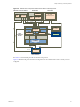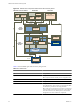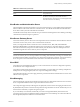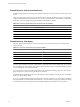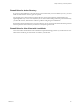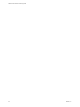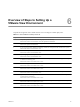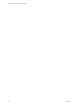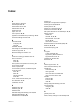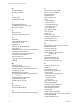Specifications
Overview of Steps to Setting Up a
VMware View Environment 6
Complete these high-level tasks to install VMware View and configure an initial deployment.
Table 6-1. View Installation and Setup Check List
Step Task
1 Set up the required administrator users and groups in Active Directory.
Instructions: VMware View Installation Guide and vSphere documentation
2 If you have not yet done so, install and set up VMware ESX servers and vCenter Server.
Instructions: vSphere documentation
3 If you are going to deploy linked-clone desktops, install View Composer on the vCenter Server system.
Instructions: VMware View Installation Guide
4 Install and set up View Connection Server.
Instructions: VMware View Installation Guide
5 If you are going to use desktops in local mode, install Transfer Server.
Instructions: VMware View Installation Guide
6 Create one or more virtual machines that can be used as a template for full-clone desktop pools or as a parent
for linked-clone desktop pools.
Instructions: VMware View Administrator's Guide
7 Create a desktop pool.
Instructions: VMware View Administrator's Guide
8 Control user access to desktops.
Instructions: VMware View Administrator's Guide
9 Install View Client on end users' machines and have end users access their View desktops.
Instructions: VMware View Installation Guide
10 (Optional) Create and configure additional administrators to allow different levels of access to specific
inventory objects and settings.
Instructions: VMware View Administrator's Guide
11 (Optional) Configure policies to control the behavior of View components, desktop pools, and desktop users.
Instructions: VMware View Administrator's Guide
12 (Optional) For added security, integrate smart card authentication and RSA SecurID solutions.
Instructions: VMware View Administrator's Guide
VMware, Inc. 67