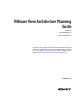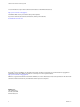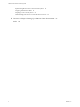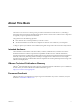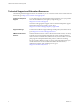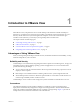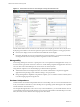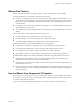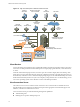Specifications
Figure 1-2. High-Level Example of a VMware View Environment
ESX hosts running
Virtual Desktop virtual machines
View
Connection
Server
View
Administrator
(browser)
VMware vCenter Server
with View Composer
network
Windows
View Client
Mac
View Client
Windows View Client
with Local Mode
Thin Client
virtual desktops
ESX host
VM VM VM
VM VM VM
VM
virtual machine
desktop OS
app app app
View Agent
Microsoft
Active Directory
Terminal Servers
blade PCs
physical PCs
non-vCenter VMs
View Agent
View
Transfer Server ThinApp
Client Devices
A major advantage of using VMware View is that desktops follow the end user regardless of device or location.
Users can access their personalized virtual desktop from a company laptop, their home PC, a thin client device,
or a Mac.
From Mac and Windows laptops and PCs, end users open View Client to display their View desktop. Thin
client devices use View thin client software and can be configured so that the only application that users can
launch directly on the device is View Thin Client. Repurposing a legacy PC into a thin client desktop can extend
the life of the hardware by three to five years. For example, by using VMware View on a thin desktop, you can
use a newer operating system such as Windows Vista on older desktop hardware.
View Connection Server
This software service acts as a broker for client connections. View Connection Server authenticates users
through Windows Active Directory and directs the request to the appropriate virtual machine, physical or
blade PC, or Windows Terminal Services server.
View Connection Server provides the following management capabilities:
n
Authenticating users
n
Entitling users to specific desktops and pools
VMware View Architecture Planning Guide
10 VMware, Inc.