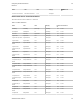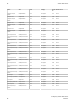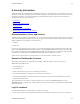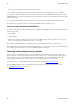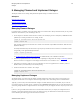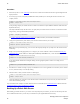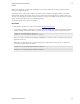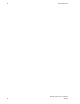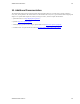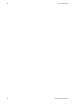5.3
Table Of Contents
- vFabric Web Server Installation and Configuration
- Table of Contents
- 1. About vFabric Web Server Installation and Configuration
- 2. Overview of vFabric Web Server
- 3. Installing vFabric Web Server
- Installation Note for vFabric Suite Customers
- Available Distribution Packages
- RHEL: Install vFabric Web Server from an RPM
- Unix: Install vFabric Web Server from a Self-Extracting ZIP
- Windows: Install vFabric Web Server from a ZIP File
- Activate a vFabric Web Server Local License
- Description of the vFabric Web Server Installation
- 4. Upgrading vFabric Web Server
- 5. Migrating Enterprise Ready Server to vFabric Web Server
- 6. Creating and Using vFabric Web Server Instances
- 7. Configuring vFabric Web Server Instances
- Using Sample Configuration Files to Enable Features and Modify Configuration
- Configure Load Balancing Between Two or More tc Runtime Instances
- Configure SSL Between vFabric Web Server and vFabric tc Server
- Configure tc Runtime Instances to Use SSL
- Configure the vFabric Web Server Instance to Use SSL
- Restrict Communication With tc Runtime Instances to Known Clients
- Update the Web Server Configuration for HTTPS Connections to tc Runtime Instances
- Configure vFabric Web Server to Authenticate Itself Using a Specific Client Certificate
- Configure BMX for Monitoring vFabric Web Server Instances
- Metrics
- 8. Security Information
- 9. Managing Planned and Unplanned Outages
- 10. Additional Documentation
50 vFabric Web Server
50
Managing Planned and Unplanned
Outages
Procedure
1. Ensure that you have a recent cold backup of the Web Server instance that contains the last known good configuration and
deployed content.
2. If necessary, log in as the root (Unix) or Administrator (Windows) user and stop all Web Server instances. For
example, on Unix:
prompt# cd /opt/vmware/vfabric-web-server/myserver/bin
prompt# ./httpctl stop
In the preceding example, the vFabric Web Server instance is located in the /opt/vmware/vfabric-web-server/
myserver directory.
The stop command forcibly ends all sessions. To specify that you want the Web Server instance to wait until all sessions
end gracefully, use the gracefulstop command:
prompt# ./httpdctl gracefulstop
See Creating and Using vFabric Web Server Instances for additional details, such as Windows instructions.
3. Change to the parent directory of the instance, then rename the instance directory. For example:
prompt$ cd /opt/vmware/vfabric-web-server
prompt$ mv myserver myserver-backup
Note: This is just a precautionary step; you can remove this temporary backup after you fully restore the instance from the
cold backup.
4. Unzip or un-tar your backup appropriately. For example, if you created a TAR file on Unix as described in Backing Up
vFabric Web Server and the TAR file is called myserverBackup-20120922.tar, execute the following commands:
prompt$ cd /var/opt/vmware/vfabric-web-server
prompt$ tar xvf myserverBackup-20120922.tar
If you compressed the tarball when creating the backup, use the appropriate option to untar it. For example, for bz2
compression:
prompt$ tar xjvf myserverBackup-20120922.bz2
5. If the Web Server instance is acting as a proxy or load balancer to one or more application server instances, such as vFabric
tc Server, start them if they are not already running.
6. Start the instance to make your Web content is available again:
prompt# cd /opt/vmware/vfabric-web-server/myserver/bin
prompt# ./httpctl start
7. Check the logs/error.log file to ensure that the instance started without errors, then invoke your Web content and
ensure that it is working correctly.
If you lost all data on the computer on which vFabric Web Server was installed, first re-install Web Server and then follow the
preceding procedure to restore each Web Server instance.
Backing Up vFabric Web Server
When backing up vFabric Web Server, you need to create only backups of your instances; you do not need to back up the Web
Server installation itself because you can always re-install it from your original distribution if necessary.