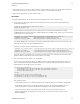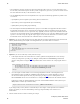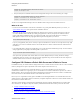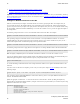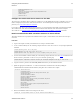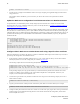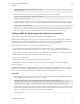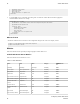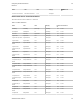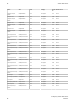5.3
Table Of Contents
- vFabric Web Server Installation and Configuration
- Table of Contents
- 1. About vFabric Web Server Installation and Configuration
- 2. Overview of vFabric Web Server
- 3. Installing vFabric Web Server
- Installation Note for vFabric Suite Customers
- Available Distribution Packages
- RHEL: Install vFabric Web Server from an RPM
- Unix: Install vFabric Web Server from a Self-Extracting ZIP
- Windows: Install vFabric Web Server from a ZIP File
- Activate a vFabric Web Server Local License
- Description of the vFabric Web Server Installation
- 4. Upgrading vFabric Web Server
- 5. Migrating Enterprise Ready Server to vFabric Web Server
- 6. Creating and Using vFabric Web Server Instances
- 7. Configuring vFabric Web Server Instances
- Using Sample Configuration Files to Enable Features and Modify Configuration
- Configure Load Balancing Between Two or More tc Runtime Instances
- Configure SSL Between vFabric Web Server and vFabric tc Server
- Configure tc Runtime Instances to Use SSL
- Configure the vFabric Web Server Instance to Use SSL
- Restrict Communication With tc Runtime Instances to Known Clients
- Update the Web Server Configuration for HTTPS Connections to tc Runtime Instances
- Configure vFabric Web Server to Authenticate Itself Using a Specific Client Certificate
- Configure BMX for Monitoring vFabric Web Server Instances
- Metrics
- 8. Security Information
- 9. Managing Planned and Unplanned Outages
- 10. Additional Documentation
38 vFabric Web Server
38
Configuring vFabric Web Server
Instances
• The loadfactor parameter specifies how much load a particular member carries. If you want each member to carry
the same load, set the numbers equal to each other (as in the example above). If, however, you want one member to work
three times harder than the other, set the load factors to 3 and 1.
• Use the lbmethod parameter of the ProxySet directive to specify the load balancing algorithm. The possible values
are as follows:
• byrequests: performs weighted request counting. This is the default value.
• bytraffic: performs weighted traffic byte count balancing.
• bybusyness: performs pending request balancing.
• Use the ProxyPass and ProxyPassReverse to specify the context URLs of the application that will be routed to
the tc Runtime instances that you have configured in the load balancing scheme. ProxyPass specifies that when the
vFabric Web Server instance receives a request at the /my-app URL, it routes the request to the load balancer that will
in turn route it to the tc Runtime instance. ProxyPassReverse does the reverse: when the tc Runtime instance sends a
response to a user who is using /my-app, the response appears to come from the vFabric Web Server instance, and not
the tc Runtime instance. Thus the details of the tc Runtime instance are hidden from the user.
4. Optional. If you want to enable the balancer manager Web application to watch the load balancing activity and control the
behavior, add the following to the httpd.conf configuration file of your vFabric Web Server instance:
<Location /balancer-manager>
SetHandler balancer-manager
Order Deny,Allow
Deny from all
# BE VERY RESTRICTIVE with YOUR ALLOW STATEMENT
Allow from 127.0.0.1
</Location>
5. Optional. If you want to enable sticky sessions, follow these steps:
a. In the httpd.conf file of the vFabric Web Server instance, update the ProxySet directive of the <Proxy>
element you configured in a preceding step by adding the stickysession=JSESSIONID|jsessionid
parameter. This parameter configures the cookie/path that will be used for stickiness. For example (update shown in
bold):
<Proxy balancer://my-balancer>
BalancerMember http://192.168.0.203:8081 route=instanceOne loadfactor=1
BalancerMember http://192.168.0.203:8082 route=instanceTwo loadfactor=1
ProxySet lbmethod=byrequests stickysession=JSESSIONID|jsessionid
</Proxy>
b. Go to the computer on which vFabric tc Server is running and update the server.xml configuration file of
both tc Runtime instances by adding the jvmRoute=value attribute to the Catalina <Engine> element. Set
the value of this attribute equal to the value you specified (in a preceding step) for the route parameter of the
BalancerMember directive in the vFabric Web Server httpd.conf file that describes the tc Runtime instance.
Following our example, the updated <Engine> entry for the instanceOne tc Runtime instance (that uses port
8081) would be as follows (new attribute in bold):
<Engine name="Catalina" defaultHost="localhost" jvmRoute="instanceOne">
If you configure sticky sessions, VMware recommends that you also configure session replication for the tc Runtime
instances. For details, see the section titled Enabling Clustering for High Availability in the vFabric tc Server
documentation.
6. Start the vFabric Web Server instance. Following our example: