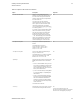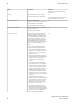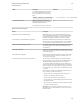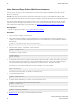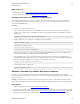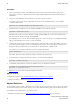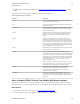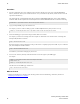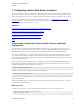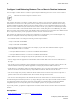5.3
Table Of Contents
- vFabric Web Server Installation and Configuration
- Table of Contents
- 1. About vFabric Web Server Installation and Configuration
- 2. Overview of vFabric Web Server
- 3. Installing vFabric Web Server
- Installation Note for vFabric Suite Customers
- Available Distribution Packages
- RHEL: Install vFabric Web Server from an RPM
- Unix: Install vFabric Web Server from a Self-Extracting ZIP
- Windows: Install vFabric Web Server from a ZIP File
- Activate a vFabric Web Server Local License
- Description of the vFabric Web Server Installation
- 4. Upgrading vFabric Web Server
- 5. Migrating Enterprise Ready Server to vFabric Web Server
- 6. Creating and Using vFabric Web Server Instances
- 7. Configuring vFabric Web Server Instances
- Using Sample Configuration Files to Enable Features and Modify Configuration
- Configure Load Balancing Between Two or More tc Runtime Instances
- Configure SSL Between vFabric Web Server and vFabric tc Server
- Configure tc Runtime Instances to Use SSL
- Configure the vFabric Web Server Instance to Use SSL
- Restrict Communication With tc Runtime Instances to Known Clients
- Update the Web Server Configuration for HTTPS Connections to tc Runtime Instances
- Configure vFabric Web Server to Authenticate Itself Using a Specific Client Certificate
- Configure BMX for Monitoring vFabric Web Server Instances
- Metrics
- 8. Security Information
- 9. Managing Planned and Unplanned Outages
- 10. Additional Documentation
32 vFabric Web Server
32
Creating and Using vFabric Web
Server Instances
Procedure
1. Log in to your Windows computer as the Administrator user and start a PowerShell window by going to Start >
All Programs > Accessories > Windows PowerShell, then right-clicking on Windows PowerShell and selecting Run as
Administrator.
2. Change to the bin subdirectory of the root directory for the vFabric Web Server instance.
For example, if you created an instance called myserver that lives in the installation directory c:\opt\vmware
\vfabric-web-server:
PS prompt> cd c:\opt\vmware\vfabric-web-server\myserver\bin
3. Install the instance as a Windows service by running the httpdctl.ps1 install command:
PS prompt> .\httpdctl.ps1 install
The display name for the service name is vFabric httpd InstanceName. The service name is the display name,
with spaces removed: vFabric-httpd InstanceName.
After installing the service, you can control and further configure the service in several ways: (1) httpdctl command
options, (2) the Windows Services console, or (3) the sc command
4. To test that the vFabric Web Server instance actually started, navigate to the http://host:port URL in your browser,
where host is the host computer (you can use localhost if your browser is on the same computer), and port is the
HTTP port number you provided when you created the instance. The default value on Windows is 80.
For example, if you are using the default ports on your local computer, use this URL:
http://localhost:80
If the vFabric Web Server instance started successfully, you should see the Welcome page.
5. To get status about a running vFabric Web Server instance, execute the following command:
PS prompt> .\httpdctl.ps1 status
6. To uninstall the vFabric Web Server instance as a Windows service, use the following command:
PS prompt> cd c:\opt\vmware\vfabric-web-server\myserver\bin
PS prompt> .\httpdctl.ps1 uninstall
See httpdctl Reference for the full list of available httpdctl commands.
What to do next
• Complete the procedure in Serve a Sample HTML File from your vFabric Web Server Instance.
• Configure your instance as described in Configuring vFabric Web Server.
httpdctl Reference
Use the httpdctl script to control a vFabric Web Server instance: start 'n' stop it, install it as a service, and so on. The script is
located in the bin directory of the instance directory, such as /opt/vmware/vfabric-web-server/myserver/bin.
The httpdctl script format depends on your operating system:
• httpdctl: Perl script for Unix. See Unix: Start and Stop vFabric Web Server Instances for usage examples.