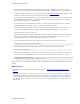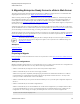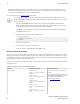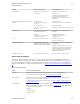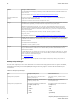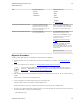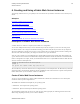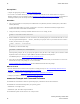5.3
Table Of Contents
- vFabric Web Server Installation and Configuration
- Table of Contents
- 1. About vFabric Web Server Installation and Configuration
- 2. Overview of vFabric Web Server
- 3. Installing vFabric Web Server
- Installation Note for vFabric Suite Customers
- Available Distribution Packages
- RHEL: Install vFabric Web Server from an RPM
- Unix: Install vFabric Web Server from a Self-Extracting ZIP
- Windows: Install vFabric Web Server from a ZIP File
- Activate a vFabric Web Server Local License
- Description of the vFabric Web Server Installation
- 4. Upgrading vFabric Web Server
- 5. Migrating Enterprise Ready Server to vFabric Web Server
- 6. Creating and Using vFabric Web Server Instances
- 7. Configuring vFabric Web Server Instances
- Using Sample Configuration Files to Enable Features and Modify Configuration
- Configure Load Balancing Between Two or More tc Runtime Instances
- Configure SSL Between vFabric Web Server and vFabric tc Server
- Configure tc Runtime Instances to Use SSL
- Configure the vFabric Web Server Instance to Use SSL
- Restrict Communication With tc Runtime Instances to Known Clients
- Update the Web Server Configuration for HTTPS Connections to tc Runtime Instances
- Configure vFabric Web Server to Authenticate Itself Using a Specific Client Certificate
- Configure BMX for Monitoring vFabric Web Server Instances
- Metrics
- 8. Security Information
- 9. Managing Planned and Unplanned Outages
- 10. Additional Documentation
24 vFabric Web Server
24
Migrating Enterprise Ready Server to
vFabric Web Server
• Apache modules—modify the appropriate LoadModule directives.
• DocumentRoot property.
• <Directory> statements.
• Include directives.
• Paths to any scripts referenced in the configuration.
• Paths to any log files referenced in the configuration.
6. If your vFabric Web server instance uses any of the Apache modules that have changed, change the LoadModule
directives to point to the new modules. Review the changes listed in Apache Modules Changes for any changes that apply to
your deployment.
7. Move static content from the previous Document Root directory to the new Document Root (or change DocumentRoot to
point to the correct location. )
8. Make sure that the user and group name used to run vFabric Web Server instances exist on the host system. Use the host
operating system commands to create the required user and group as indicated in the following table.
The default user and group names used to run the httpd server have changed.
Table 5.4. User and group name changes
Default Name Enterprise Ready Server vFabric Web Server
Default group name nobody vfhttpd
Default user name nobody vfhttpd
9. Review the configuration file for any modules that you are not using in your deployment, and remove any LoadModule
directives for these modules.
10. If you are using SSL, move the certificates and key file to your new vFabric Web Server instance directory. Make sure the
permissions allow access to these files. (The root user should have read-only access.)
11. If a previous instance of Enterprise Ready Server was running on the host computer, make sure you uninstall the obsolete
service and install the new vFabric Web Server instance as a service. See Windows: Start and Stop vFabric Web Server
Instances or Installing vFabric Web Server Instances as Unix Services.
12. Start the vFabric Web Server instance, using the httpdctl script. See Startup Script Changes.
13. Test the server using a Web browser.