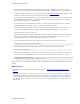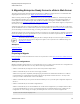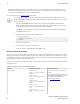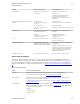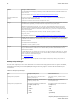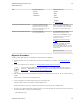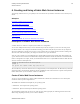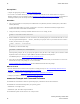5.3
Table Of Contents
- vFabric Web Server Installation and Configuration
- Table of Contents
- 1. About vFabric Web Server Installation and Configuration
- 2. Overview of vFabric Web Server
- 3. Installing vFabric Web Server
- Installation Note for vFabric Suite Customers
- Available Distribution Packages
- RHEL: Install vFabric Web Server from an RPM
- Unix: Install vFabric Web Server from a Self-Extracting ZIP
- Windows: Install vFabric Web Server from a ZIP File
- Activate a vFabric Web Server Local License
- Description of the vFabric Web Server Installation
- 4. Upgrading vFabric Web Server
- 5. Migrating Enterprise Ready Server to vFabric Web Server
- 6. Creating and Using vFabric Web Server Instances
- 7. Configuring vFabric Web Server Instances
- Using Sample Configuration Files to Enable Features and Modify Configuration
- Configure Load Balancing Between Two or More tc Runtime Instances
- Configure SSL Between vFabric Web Server and vFabric tc Server
- Configure tc Runtime Instances to Use SSL
- Configure the vFabric Web Server Instance to Use SSL
- Restrict Communication With tc Runtime Instances to Known Clients
- Update the Web Server Configuration for HTTPS Connections to tc Runtime Instances
- Configure vFabric Web Server to Authenticate Itself Using a Specific Client Certificate
- Configure BMX for Monitoring vFabric Web Server Instances
- Metrics
- 8. Security Information
- 9. Managing Planned and Unplanned Outages
- 10. Additional Documentation
Upgrading vFabric Web Server 17
VMware vFabric Suite 5.3 17
2. Start PowerShell from the Start Menu as an Administrator by opening Start > All Programs > Accessories > Windows
PowerShell, then right-clicking on Windows PowerShell and selecting Run as Administrator. A PowerShell window starts.
3. Download the appropriate vFabric Web Server self-extracting ZIP from the VMware Download Web site and place it in the
parent directory of the main Web Server installation directory (vfabric-web-server.)
For example, if you originally installed Web Server in c:\opt\vmware\vfabric-web-server, which in turn means
that the HTTPD binaries are located in c:\opt\vmware\vfabric-web-server\httpd-2.2.version, then
place the downloaded ZIP file in c:\opt\vmware.
Be sure to choose the correct architecture (32- or 64-bit). For example, the file to install vFabric Web Server on a 64-bit
Windows platform is vfabric-web-server-version-x64-windows.zip.exe.
4. Execute the downloaded *.zip.exe file to self-extract the files into the installation directory. You can do this, for
example, by opening Window Explorer, navigating to the directory, and double-clicking on the *.zip.exe file.
At the prompt to replace any files, answer All.
When the extraction completes, the new vFabric Web Server files are located in the vfabric-web-server subdirectory.
If the new version of Web Server includes a more recent version of the Apache HTTPD binaries, you will see a new
corresponding directory, such as vfabric-web-server\httpd-2.2.23.0-64.
5. From your PowerShell window, change to the main Web Server installation directory. Following our example:
PS prompt> cd c:\opt\vmware\vfabric-web-server
6. Run the fixrootpath.ps1 PowerShell script to correct the root paths using the cscript command:
PS prompt> .\fixrootpath.ps1
7. Remove the existing httpd-2.2 symbolic link and recreate it so that it points to the new Apache HTTP binary directory.
PowerShell does not include mklink intrinsically, so you must use the command cmd /c mklink. For example:
PS prompt> rmdir -Force httpd-2.2
PS prompt> cmd /c mklink /d httpd-2.2 httpd-2.2.23.0-64
When you next start your existing Web Server instances, they will automatically use the new Apache HTTPD binaries you just
installed.
What to do next
• Re-install your existing Web Server instances as Windows services; see Windows: Start and Stop vFabric Web Server
Instances .
Important: As of version 5.2 of vFabric Web Server, the name of the script to control 5.2 and later Web Server instances
changed from httpdctl.bat to httpdctl.ps1. The PowerShell script is now UTF-8 compatible, and it requires that
you use Windows PowerShell. However, if you upgraded a pre-5.2 Web Server installation to 5.2 or later, you continue to
use httpdctl.bat to control your pre-5.2 Web Server instances; refer to the appropriate 5.0 or 5.1 vFabric Web Server
documentation.