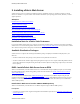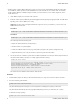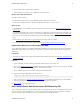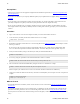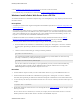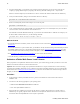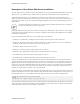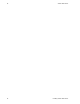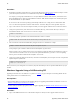5.3
Table Of Contents
- vFabric Web Server Installation and Configuration
- Table of Contents
- 1. About vFabric Web Server Installation and Configuration
- 2. Overview of vFabric Web Server
- 3. Installing vFabric Web Server
- Installation Note for vFabric Suite Customers
- Available Distribution Packages
- RHEL: Install vFabric Web Server from an RPM
- Unix: Install vFabric Web Server from a Self-Extracting ZIP
- Windows: Install vFabric Web Server from a ZIP File
- Activate a vFabric Web Server Local License
- Description of the vFabric Web Server Installation
- 4. Upgrading vFabric Web Server
- 5. Migrating Enterprise Ready Server to vFabric Web Server
- 6. Creating and Using vFabric Web Server Instances
- 7. Configuring vFabric Web Server Instances
- Using Sample Configuration Files to Enable Features and Modify Configuration
- Configure Load Balancing Between Two or More tc Runtime Instances
- Configure SSL Between vFabric Web Server and vFabric tc Server
- Configure tc Runtime Instances to Use SSL
- Configure the vFabric Web Server Instance to Use SSL
- Restrict Communication With tc Runtime Instances to Known Clients
- Update the Web Server Configuration for HTTPS Connections to tc Runtime Instances
- Configure vFabric Web Server to Authenticate Itself Using a Specific Client Certificate
- Configure BMX for Monitoring vFabric Web Server Instances
- Metrics
- 8. Security Information
- 9. Managing Planned and Unplanned Outages
- 10. Additional Documentation
Installing vFabric Web Server 11
VMware vFabric Suite 5.3 11
• Read Description of the vFabric Web Server Installation for a brief tour of what was installed.
• Create and start using a vFabric Web Server as described in Creating and Using vFabric Web Server Instances.
Windows: Install vFabric Web Server from a ZIP File
You install vFabric Web Server on Windows computers using a self-extracting ZIP file (*.zip.exe) that you download from
the VMware Web site.
Prerequisites
• Verify that your system meets the supported configurations and installation requirements. See Supported Configurations and
System Requirements.
• As of version 5.3 of vFabric Web Server, you must use Windows PowerShell 2.0 to execute the vFabric Web Server scripts
on Windows computers. Most recent Windows versions, such as Windows 7, have PowerShell installed by default, but some
older versions of Windows do not. To check whether your version of Windows has PowerShell installed, go to Start > All
Programs > Accessories and check for Windows PowerShell in the list.
If Windows PowerShell 2.0 is not installed on your Windows computer, download and install it from the Windows
Management Framework (Windows PowerShell 2.0, WinRM 2.0, and BITS 4.0) Web page on the Microsoft Support.
• If necessary, enable Windows PowerShell for script processing; by default, script processing is disabled.
1. Start PowerShell from the Start Menu as an Administrator by opening Start > All Programs > Accessories > Windows
PowerShell, then right-clicking on Windows PowerShell and selecting Run as Administrator. A PowerShell window
starts.
2. Check the current PowerShell setting by executing the following command:
PS prompt> Get-ExecutionPolicy
If the command returns Restricted, it means that PowerShell is not yet enabled. Enable it to allow local script
processing at a minimum by executing the following command:
PS prompt> Set-ExecutionPolicy RemoteSigned
You can choose a different execution policy for your organization if you want, as well as enable PowerShell using
Group and User policies. Typically, only the Administrator will be using the vFabric Web Server scripts, so the
RemoteSigned execution policy should be adequate in most cases.
Procedure
1. From the Windows computer on which you want to install vFabric Web Server, log in as the Administrator user.
2. Start PowerShell from the Start Menu as an Administrator by opening Start > All Programs > Accessories > Windows
PowerShell, then right-clicking on Windows PowerShell and selecting Run as Administrator. A PowerShell window starts.
3. Create the directory into which you will install vFabric Web Server. Do not create a directory name that contains spaces. For
example:
PS prompt> mkdir c:\opt\vmware
4. Download the appropriate vFabric Web Server self-extracting ZIP from the VMware Download Web site and place it in the
directory you created.
Be sure to choose the correct architecture (32- or 64-bit). For example, the file to install vFabric Web Server on a 64-bit
Windows platform is vfabric-web-server-version-x64-windows.zip.exe.