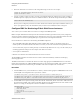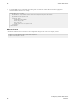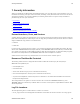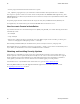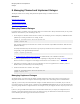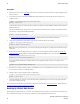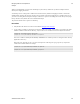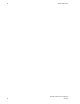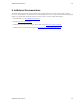5.2
Table Of Contents
- vFabric Web Server Installation and Configuration
- Table of Contents
- 1. About vFabric Web Server Installation and Configuration
- 2. Overview of vFabric Web Server
- 3. Installing vFabric Web Server
- Installation Note for vFabric Suite Customers
- Available Distribution Packages
- RHEL: Install vFabric Web Server from an RPM
- Unix: Install vFabric Web Server from a Self-Extracting ZIP
- Windows: Install vFabric Web Server from a ZIP File
- Activate a vFabric Web Server Local License
- Description of the vFabric Web Server Installation
- 4. Upgrading vFabric Web Server
- 5. Creating and Using vFabric Web Server Instances
- 6. Configuring vFabric Web Server Instances
- Using Sample Configuration Files to Enable Features and Modify Configuration
- Configure Load Balancing Between Two or More tc Runtime Instances
- Configure SSL Between vFabric Web Server and vFabric tc Server
- Configure tc Runtime Instances to Use SSL
- Configure the vFabric Web Server Instance to Use SSL
- Restrict Communication With tc Runtime Instances to Known Clients
- Update the Web Server Configuration for HTTPS Connections to tc Runtime Instances
- Configure vFabric Web Server to Authenticate Itself Using a Specific Client Certificate
- Configure BMX for Monitoring vFabric Web Server Instances
- 7. Security Information
- 8. Managing Planned and Unplanned Outages
- 9. Additional Documentation
Configuring vFabric Web Server
Instances
37
VMware vFabric Suite 5.2 37
5. Restart the vFabric Web Server instance for the configuration changes to take effect. For example:
prompt# cd /opt/vmware/vfabric-web-server/lb-server
prompt# bin/httpdctl restart
6. Test that everything is working correctly by accessing your application through the vFabric Web Server host or IP address
and HTTPS port. For example, if the Web Server IP address is 192.11.22.33 and configured an HTTPS port of 8663:
https://192.11.22.33:8663/my-app
Because you have configured your Web Server instance with the client certificate required by the tc Runtime instances, you
will see your application, and yet all communication from your browser to the tc Runtime instance is using SSL.
Configure BMX for Monitoring vFabric Web Server Instances
As of version 5.1, all new vFabric Web Server instances are configured with BMX by default.
BMX is an Apache HTTPD framework that provides internal runtime information (performance metrics, status, configuration,
and current capacity) to monitoring applications such as vFabric Hyperic. In turn, these types of applications monitor the health
of vFabric Web Server instances by running BMX queries to gather metrics and configuration information.
New vFabric Web Server instances have the following default BMX configuration:
• Three main BMX modules (mod_bmx, mod_bmx_status, and mod_bmx_vhost) are all enabled. Together, these
modules provide overall runtime statistics of the Web Server instance, as well as the virtual hosts running within the instance.
• Access is allowed only to processes running on http://localhost (IP address 127.0.0.1), or in other words, only to
monitoring applications running on the same computer as the Web Server instance.
• Access requires no authentication.
• BMX access is enabled for all virtual hosts defined for the Web Server instance.
The default BMX configuration for vFabric Web Server instances make them immediately available for monitoring by
monitoring applications.
The BMX-related modules are loaded into the Web Server instance using appropriate LoadModule directives in the conf/
httpd.conf configuration file. Additional BMX configuration is in the conf/extra/httpd-info.conf file, which the
main conf/httpd.conf file includes using the Include conf/extra/httpd-info.conf directive.
Procedure
1. To disable BMX access to your vFabric Web Server instance, comment out the appropriate LoadModule directives in the
conf/httpd.conf configuration file for your instance as shown:
#LoadModule bmx_module c:/opt/vmware/vfabric-web-server/httpd-2.2/modules/mod_bmx.so
#LoadModule bmx_status_module c:/opt/vmware/vfabric-web-server/httpd-2.2/modules/mod_bmx_status.so
#LoadModule bmx_vhost_module c:/opt/vmware/vfabric-web-server/httpd-2.2/modules/mod_bmx_vhost.so
2. To allow BMX access to processes running on hosts other than the localhost, edit the <Location /bmx> directive in
the conf/extra/httpd-info.conf file and add the IP address or fully qualified domain name to the Allow from
directive. For example, to allow myhost.com access in addition to localhost:
<Location /bmx>
SetHandler bmx-handler
Order Deny,Allow
Deny from all
Allow from 127.0.0.1 myhost.com
</Location>