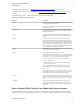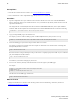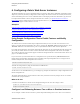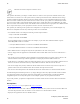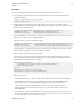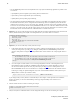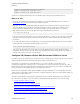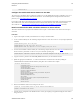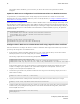5.2
Table Of Contents
- vFabric Web Server Installation and Configuration
- Table of Contents
- 1. About vFabric Web Server Installation and Configuration
- 2. Overview of vFabric Web Server
- 3. Installing vFabric Web Server
- Installation Note for vFabric Suite Customers
- Available Distribution Packages
- RHEL: Install vFabric Web Server from an RPM
- Unix: Install vFabric Web Server from a Self-Extracting ZIP
- Windows: Install vFabric Web Server from a ZIP File
- Activate a vFabric Web Server Local License
- Description of the vFabric Web Server Installation
- 4. Upgrading vFabric Web Server
- 5. Creating and Using vFabric Web Server Instances
- 6. Configuring vFabric Web Server Instances
- Using Sample Configuration Files to Enable Features and Modify Configuration
- Configure Load Balancing Between Two or More tc Runtime Instances
- Configure SSL Between vFabric Web Server and vFabric tc Server
- Configure tc Runtime Instances to Use SSL
- Configure the vFabric Web Server Instance to Use SSL
- Restrict Communication With tc Runtime Instances to Known Clients
- Update the Web Server Configuration for HTTPS Connections to tc Runtime Instances
- Configure vFabric Web Server to Authenticate Itself Using a Specific Client Certificate
- Configure BMX for Monitoring vFabric Web Server Instances
- 7. Security Information
- 8. Managing Planned and Unplanned Outages
- 9. Additional Documentation
36 vFabric Web Server
36
Configuring vFabric Web Server
Instances
The tc Runtime instance should deny you access because your browser does not have the required client certificate
configured.
Update the Web Server Configuration for HTTPS Connections to tc Runtime Instances
As specified earlier, it is assumed that you have already configured your vFabric Web Server instance for unsecured load
balancing between two or more tc Runtime instances. If you have not already done this, see Configure Load Balancing Between
vFabric Web Server and vFabric tc Server.
Update the Web Server configuration to communicate with the tc Runtime instances securely by editing the conf/http.conf
file in the Web Server instance directory (such as /opt/vmware/vfabric-web-server/lb-server) and changing the
tc Runtime URLs so they use HTTPS and specify the HTTPS port. Following the example from the load balancing section, if you
specified that the HTTPS ports for instanceOne and instanceTwo were 8443 and 8553, respectively, the updated file
would look like this:
<Proxy balancer://my-balancer>
BalancerMember https://192.168.0.203:8443 route=instanceOne loadfactor=1
BalancerMember https://192.168.0.203:8553 route=instanceTwo loadfactor=1
ProxySet lbmethod=byrequests
</Proxy>
ProxyPass /my-app balancer://my-balancer/my-app
ProxyPassReverse /my-app https://192.168.0.203:8443/my-app
ProxyPassReverse /my-app https://192.168.0.203:8553/my-app
Configure vFabric Web Server to Authenticate Itself Using a Specific Client Certificate
This section describes how to configure the Web Server instance to authenticate itself using the client certificate you created in a
previous step and configured for each tc Runtime instance.
1. On the computer on which you installed vFabric Web Server, create a client certificate and key. Use the same certificate
authority file (called ca.crt in the example) that you created in a previous step.
The following example shows how to do this using the openssl command:
prompt$ openssl genrsa -out client.key 1024
prompt$ openssl req -new -key client.key -out client.csr -config your-openssl.cnf-file
prompt$ openssl x509 -req -days 365 -CA ca.crt -CAkey ca.key -CAcreateserial -in client.csr -out client.crt
In the preceding example, the newly generated client key is called client.key and the client certificate file is called
client.crt. Replace your-openssl.cnf-file with the full path name of the openssl.cnf file on your
computer, such as /etc/pki/tls/openssl.cnf.
2. Concatenate the generated client key and client certificate files into a single file. In the following example, the new file is
called client.crtkey:
prompt$ cat client.crt client.key > client.crtkey
3. Copy the generated client.crtkey file to the ssl directory of the Web Server instance directory. For example:
prompt$ cp client.crtkey /opt/vmware/vfabric-web-server/lb-server/ssl
4. Configure the mod_ssl module of the Web Server instance to use SSL for the proxy engine and to use the generated client
certificate and key file by adding the following directives to the file that contains the SSL configuration, such as conf/
extra/httpd-ssl.conf:
SSLProxyMachineCertificateFile "ssl/client.crtkey"
SSLProxyEngine on