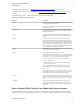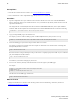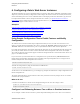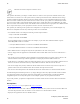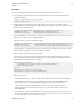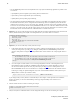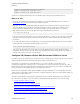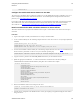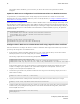5.2
Table Of Contents
- vFabric Web Server Installation and Configuration
- Table of Contents
- 1. About vFabric Web Server Installation and Configuration
- 2. Overview of vFabric Web Server
- 3. Installing vFabric Web Server
- Installation Note for vFabric Suite Customers
- Available Distribution Packages
- RHEL: Install vFabric Web Server from an RPM
- Unix: Install vFabric Web Server from a Self-Extracting ZIP
- Windows: Install vFabric Web Server from a ZIP File
- Activate a vFabric Web Server Local License
- Description of the vFabric Web Server Installation
- 4. Upgrading vFabric Web Server
- 5. Creating and Using vFabric Web Server Instances
- 6. Configuring vFabric Web Server Instances
- Using Sample Configuration Files to Enable Features and Modify Configuration
- Configure Load Balancing Between Two or More tc Runtime Instances
- Configure SSL Between vFabric Web Server and vFabric tc Server
- Configure tc Runtime Instances to Use SSL
- Configure the vFabric Web Server Instance to Use SSL
- Restrict Communication With tc Runtime Instances to Known Clients
- Update the Web Server Configuration for HTTPS Connections to tc Runtime Instances
- Configure vFabric Web Server to Authenticate Itself Using a Specific Client Certificate
- Configure BMX for Monitoring vFabric Web Server Instances
- 7. Security Information
- 8. Managing Planned and Unplanned Outages
- 9. Additional Documentation
28 vFabric Web Server
28
Creating and Using vFabric Web
Server Instances
Prerequisites
• Create and start a vFabric Web Server instance. See Create vFabric Web Server Instances.
• Create or download one or more sample HTML pages that you want to serve from the instance.
Procedure
1. Open the configuration file for your vFabric Web Server instance and make note of the value of the DocumentRoot
directive, which is the directory out of which the instance serves your documents. By default, vFabric Web Server takes all
requests from this directory.
The configuration file is called httpd.conf and is located in the INSTANCE-DIR/conf, such as /opt/vmware/
vfabric-web-server/myserver/conf/httpd.conf. The DocumentRoot directive looks like the following:
DocumentRoot "/opt/vmware/vfabric-web-server/myserver/htdocs"
2. Copy your sample HTML pages to the document root.
For example, if you have a hello.html page in the /home/samples directory that you want to serve up:
prompt# cp /home/samples/hello.html /opt/vmware/vfabric-web-server/myserver/htdocs
3. Invoke the HTML page in your browser using the vFabric Web Server instance.
For example, if your browser is running on the same computer as vFabric Web Server and the instance is listening at the
default port 80, the URL is as follows:
http://localhost/hello.html
Because the instance is using the default port of 80, you do not have to explicitly specify it in the URL. If you set a different
port, such as 8000, then the URL would be:
http://localhost:8000/hello.html
You should see your hello.html page in your browser.
4. You can create a directory hierarchy under the document root to better organize your HTML pages.
For example:
prompt# cd /opt/vmware/vfabric-web-server/myserver/htdocs
prompt# mkdir fun
prompt# cp /home/samples/hello.html fun
The URL to invoke the HTML page would now be:
http://localhost/fun/hello.html
What to do next
• Configure vFabric Web Server instances to take advantage features such as load balancing, virtual hosts, and SSL. See
Configuring vFabric Web Server Instances.