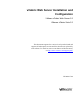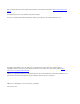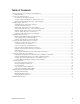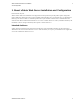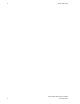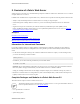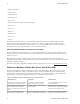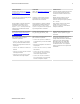5.2
Table Of Contents
- vFabric Web Server Installation and Configuration
- Table of Contents
- 1. About vFabric Web Server Installation and Configuration
- 2. Overview of vFabric Web Server
- 3. Installing vFabric Web Server
- Installation Note for vFabric Suite Customers
- Available Distribution Packages
- RHEL: Install vFabric Web Server from an RPM
- Unix: Install vFabric Web Server from a Self-Extracting ZIP
- Windows: Install vFabric Web Server from a ZIP File
- Activate a vFabric Web Server Local License
- Description of the vFabric Web Server Installation
- 4. Upgrading vFabric Web Server
- 5. Creating and Using vFabric Web Server Instances
- 6. Configuring vFabric Web Server Instances
- Using Sample Configuration Files to Enable Features and Modify Configuration
- Configure Load Balancing Between Two or More tc Runtime Instances
- Configure SSL Between vFabric Web Server and vFabric tc Server
- Configure tc Runtime Instances to Use SSL
- Configure the vFabric Web Server Instance to Use SSL
- Restrict Communication With tc Runtime Instances to Known Clients
- Update the Web Server Configuration for HTTPS Connections to tc Runtime Instances
- Configure vFabric Web Server to Authenticate Itself Using a Specific Client Certificate
- Configure BMX for Monitoring vFabric Web Server Instances
- 7. Security Information
- 8. Managing Planned and Unplanned Outages
- 9. Additional Documentation
You can find the most up-to-date technical documentation on the VMware Web site at: https://www.vmware.com/
support/.
The VMware Web site also provides the latest product updates.
If you have comments about this documentation, submit your feedback to: docfeedback@vmware.com
Copyright © 2012 VMware, Inc. All rights reserved. This product is protected by U.S. and international
copyright and intellectual property laws. VMware products are covered by one or more patents listed at http://
www.vmware.com/download/patents.html.
VMware is a registered trademark or trademark of VMware, Inc. in the United States and/or other jurisdictions. All
other marks and names mentioned herein may be trademarks of their respective companies.
VMware, Inc., 3401 Hillview Avenue, Palo Alto, CA 94304
www.vmware.com