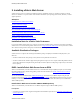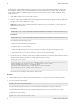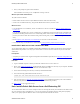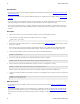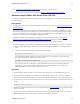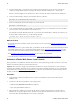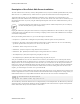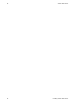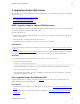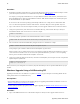5.2
Table Of Contents
- vFabric Web Server Installation and Configuration
- Table of Contents
- 1. About vFabric Web Server Installation and Configuration
- 2. Overview of vFabric Web Server
- 3. Installing vFabric Web Server
- Installation Note for vFabric Suite Customers
- Available Distribution Packages
- RHEL: Install vFabric Web Server from an RPM
- Unix: Install vFabric Web Server from a Self-Extracting ZIP
- Windows: Install vFabric Web Server from a ZIP File
- Activate a vFabric Web Server Local License
- Description of the vFabric Web Server Installation
- 4. Upgrading vFabric Web Server
- 5. Creating and Using vFabric Web Server Instances
- 6. Configuring vFabric Web Server Instances
- Using Sample Configuration Files to Enable Features and Modify Configuration
- Configure Load Balancing Between Two or More tc Runtime Instances
- Configure SSL Between vFabric Web Server and vFabric tc Server
- Configure tc Runtime Instances to Use SSL
- Configure the vFabric Web Server Instance to Use SSL
- Restrict Communication With tc Runtime Instances to Known Clients
- Update the Web Server Configuration for HTTPS Connections to tc Runtime Instances
- Configure vFabric Web Server to Authenticate Itself Using a Specific Client Certificate
- Configure BMX for Monitoring vFabric Web Server Instances
- 7. Security Information
- 8. Managing Planned and Unplanned Outages
- 9. Additional Documentation
10 vFabric Web Server
10 Installing vFabric Web Server
Prerequisites
• Verify that your system meets the supported configurations and installation requirements. See Supported Configurations and
System Requirements.
• If you want to use unzip so you can specify additional options, but your platform does not support unzip, obtain an unzip
command.
• If your operating system is configured to support only 64-bit operation, an external unzip utility is required. Do not use the
jar utility to unpack these zip files, because the file system permissions will not be unpacked correctly.
• Be sure you have installed Perl on your computer, and that it is at least version 5.8. VMware recommends that you run the
Perl script (described in the procedure) in multibyte character encoding such as UTF-8, especially if you are an international
customer.
Procedure
1. Log in as the root user on to the Unix computer on which you want to install vFabric Web Server.
2. Create the directory in which you will install vFabric Web Server. For example:
prompt# mkdir /opt/vmware
3. Download the appropriate vFabric Web Server self-extracting ZIP from the VMware Download Web site and place it in the
directory you created.
Be sure to choose the correct Unix operating system and chip architecture. For example, the file to install vFabric Web
Server on a 64-bit Linux platform is vfabric-web-server-version-x86_64-linux-glibc2.zip.sfx.
4. From your terminal window, change to the directory in which you downloaded the ZIP file:
prompt# cd /opt/vmware
5. If necessary, change the permissions of the downloaded ZIP file to make it executable:
prompt# chmod 755 vfabric-web-server-version-x86_64-linux-glibc2.zip.sfx
6. Self-extract the files from the downloaded ZIP by using the file name as a command. For example:
prompt# ./vfabric-web-server-version-x86_64-linux-glibc2.zip.sfx
When it completes, the vFabric Web Server files are located in the vfabric-web-server subdirectory.
7. Change to the vfabric-web-server directory and run the fixrootpath.pl Perl script to correct the root paths. For
example:
prompt# cd vfabric-web-server
prompt# perl fixrootpath.pl
What to do next
• If you installed Web Server standalone, activate a local Web Server license as described in Activate a vFabric Web Server
Local License.
If you installed vFabric Web Server as part of vFabric Suite, you should have already activated licensing as described in the
procedures for installing vFabric License Server and activating vFabric Suite licenses in Getting Started with vFabric Suite.
(You may also want to read the other vFabric licensing sections in that guide, to understand how licensing works with vFabric
Suite.)