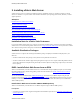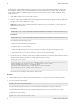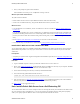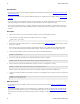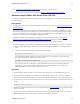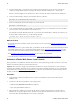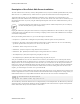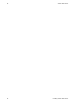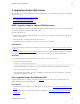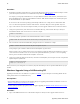5.2
Table Of Contents
- vFabric Web Server Installation and Configuration
- Table of Contents
- 1. About vFabric Web Server Installation and Configuration
- 2. Overview of vFabric Web Server
- 3. Installing vFabric Web Server
- Installation Note for vFabric Suite Customers
- Available Distribution Packages
- RHEL: Install vFabric Web Server from an RPM
- Unix: Install vFabric Web Server from a Self-Extracting ZIP
- Windows: Install vFabric Web Server from a ZIP File
- Activate a vFabric Web Server Local License
- Description of the vFabric Web Server Installation
- 4. Upgrading vFabric Web Server
- 5. Creating and Using vFabric Web Server Instances
- 6. Configuring vFabric Web Server Instances
- Using Sample Configuration Files to Enable Features and Modify Configuration
- Configure Load Balancing Between Two or More tc Runtime Instances
- Configure SSL Between vFabric Web Server and vFabric tc Server
- Configure tc Runtime Instances to Use SSL
- Configure the vFabric Web Server Instance to Use SSL
- Restrict Communication With tc Runtime Instances to Known Clients
- Update the Web Server Configuration for HTTPS Connections to tc Runtime Instances
- Configure vFabric Web Server to Authenticate Itself Using a Specific Client Certificate
- Configure BMX for Monitoring vFabric Web Server Instances
- 7. Security Information
- 8. Managing Planned and Unplanned Outages
- 9. Additional Documentation
Installing vFabric Web Server 9
VMware vFabric Suite 5.2 9
3. Enter y at the prompt to begin the actual installation.
If the installation is successful, you see a Complete! message at the end.
What the yum install command does
The yum install command:
• Installs vFabric Web Server into the /opt/vmware/vfabric-web-server directory.
• Sets the owner of installation directory, along with all child directories and files, to root:root.
What to do next
• If you installed Web Server standalone, activate a local Web Server license as described in Activate a vFabric Web Server
Local License.
If you installed vFabric Web Server as part of vFabric Suite, you should have already activated licensing as described in the
procedures for installing vFabric License Server and activating vFabric Suite licenses in Getting Started with vFabric Suite.
(You may also want to read the other vFabric licensing sections in that guide, to understand how licensing works with vFabric
Suite.)
• Read Description of the vFabric Web Server Installation for a brief tour of what was installed.
• Create and start using a vFabric Web Server as described in Creating and Using vFabric Web Server Instances.
Install vFabric Web Server From a Downloaded RPM
You can install vFabric Web Server on RHEL by downloading the RPM from the VMware download center and executing the
rpm command. This procedure is necessary if you want to install a version of Web Server that has not yet been certified for
vFabric Suite.
Prerequisites
• Verify that your system meets the supported configurations and installation requirements. See Supported Configurations and
System Requirements.
Procedure
1. Log in to the RHEL computer on which you will install vFabric Web Server as the root user.
2. Browse to the VMware Download page and download the Web Server RPM file to a directory on your computer. The RPM
file is called vfabric-web-server-version.architecture.rpm.
3. Start a terminal and change to the directory in which you downloaded the RPM.
4. Execute the following rpm command to install Web Server:
prompt# rpm -ivhf vfabric-web-server-version.architecture.rpm
5. In the previous section, see What the yum install command does for post-installation information, such as the installation
directory. (The yum install command corresponds to the rpm command in this procedure.)
See What to do next for the suggested next steps.
Unix: Install vFabric Web Server from a Self-Extracting ZIP
You can install vFabric Web Server on Unix computers with a self-extracting ZIP file that you download from the VMware Web
site. Self-extracting zip files expand themselves, or you can use unzip if your platform supports it. Using unzip explicitly
enables you to specify options in addition to what is executed by default when the ZIP self-extracts.