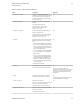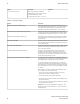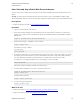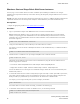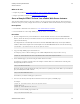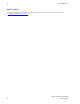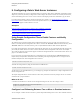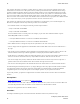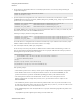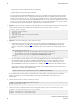5.1
Table Of Contents
- vFabric Web Server Installation and Configuration
- Table of Contents
- 1. About vFabric Web Server Installation and Configuration
- 2. Overview of vFabric Web Server
- 3. Installing vFabric Web Server
- Installation Note for vFabric Suite Customers
- Available Distribution Packages
- RHEL: Install vFabric Web Server from the VMware RPM Repository
- Unix: Install vFabric Web Server from a Self-Extracting ZIP
- Windows: Install vFabric Web Server from a ZIP File
- Activate a local vFabric Web Server License
- Description of the vFabric Web Server Installation
- Upgrading vFabric Web Server
- 4. Creating and Using vFabric Web Server Instances
- 5. Configuring vFabric Web Server Instances
- 6. Security Information
- 7. Additional Documentation
20 vFabric Web Server
20
Creating and Using vFabric Web
Server Instances
Windows: Start and Stop vFabric Web Server Instances
You start, stop, or restart a vFabric Web Server instance on Windows by first installing it as Windows service using the
httpdctl.bat script in the bin directory of the instance directory, and subsequently using the Windows Services console to
start or stop it.
Warning: You always use the start script in the bin of the instance directory, such as c:\vmware\vfabric-web-server
\myserver\bin. Do not use the start script in the httpd-2.2\bin sub-directory of the main installation directory.
Prerequisites
• Complete the appropriate procedure in Create vFabric Web Server Instances.
Procedure
1. Log in to your Windows computer as the Administrator user and start a command window.
Note: Depending on the Windows version, you may not have the required permissions when you start the command
window, even if you logged in as the Administrator user. If some commands in this procedure fail because of a lack of
permissions, start a new command window and use the runas command to execute commands from the new window
instead of the original one:
prompt> runas /user:administrator "cmd.exe /k"
2. Change to the bin subdirectory of the root directory for the vFabric Web Server instance.
For example, if you created an instance called myserver that lives in the installation directory c:\vmware\vfabric-
web-server:
prompt> cd c:\vmware\vfabric-web-server\myserver\bin
3. Install the instance as a Windows service by running the httpdctl.bat install command:
prompt> httpdctl.bat install
Subsequently use the Windows Services console or the sc command to start, stop, and restart the vFabric Web Server
instance. Its properties are as follows:
• Service Name: vFabrichttpdinstance-name. Example: vFabrichttpdmyserver
• Display Name: vFabric httpd instance-name. Example: vFabric httpd myserver
Also use the Windows Services control panel or sc command to configure whether the service starts automatically when
Windows starts, and so on.
4. To test that the vFabric Web Server instance actually started, navigate to the http://host:port URL in your browser,
where host is the host computer (you can use localhost if your browser is on the same computer), and port is the
HTTP port number you provided when you created the instance. The default value on Windows is 80.
For example, if you are using the default ports on your local computer, use this URL:
http://localhost:80
If the vFabric Web Server instance started successfully, you should see the Welcome page.
5. To uninstall the vFabric Web Server instance as a Windows service, use the following command:
prompt> cd c:\vmware\vfabric-web-server\myserver\bin
prompt> httpdctl.bat uninstall