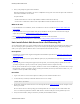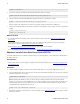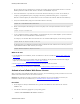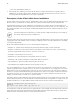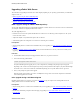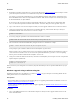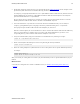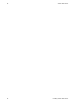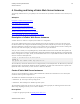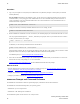5.1
Table Of Contents
- vFabric Web Server Installation and Configuration
- Table of Contents
- 1. About vFabric Web Server Installation and Configuration
- 2. Overview of vFabric Web Server
- 3. Installing vFabric Web Server
- Installation Note for vFabric Suite Customers
- Available Distribution Packages
- RHEL: Install vFabric Web Server from the VMware RPM Repository
- Unix: Install vFabric Web Server from a Self-Extracting ZIP
- Windows: Install vFabric Web Server from a ZIP File
- Activate a local vFabric Web Server License
- Description of the vFabric Web Server Installation
- Upgrading vFabric Web Server
- 4. Creating and Using vFabric Web Server Instances
- 5. Configuring vFabric Web Server Instances
- 6. Security Information
- 7. Additional Documentation
Installing vFabric Web Server 13
VMware vFabric Suite 5.1 13
2. Download the appropriate vFabric Web Server self-extracting ZIP from the VMware Download Web site and place it in the
parent directory of the main Web Server installation directory (vfabric-web-server.)
For example, if you originally installed Web Server in c:\opt\vmware\vfabric-web-server, which in turn means
that the HTTPD binaries are located in c:\opt\vmware\vfabric-web-server\httpd-2.2.version, then
place the downloaded ZIP file in c:\opt\vmware.
Be sure to choose the correct architecture (32- or 64-bit). For example, the file to install vFabric Web Server on a 64-bit
Windows platform is vfabric-web-server-version-x64-windows.zip.exe.
3. Execute the downloaded *.zip.exe file to self-extract the files into the installation directory. You can do this, for
example, by opening Window Explorer, navigating to the directory, and double-clicking on the *.zip.exe file.
At the prompt to replace vfabric-web-server/fixrootpath.pl, answer All.
When the extraction completes, the new vFabric Web Server files are located in the vfabric-web-server subdirectory.
If the new version of Web Server includes a more recent version of the Apache HTTPD binaries, you will see a new
corresponding directory, such as vfabric-web-server\httpd-2.2.22.1-64.
4. From your command window, change to the main Web Server installation directory. Following our example:
prompt> cd c:\opt\vmware\vfabric-web-server
5. Run the fixrootpath.vbs VBScript to correct the root paths using the cscript command:
prompt> cscript fixrootpath.vbs
6. Remove the existing httpd-2.2 symbolic link and recreate it so that it points to the new Apache HTTP binary directory.
For example:
prompt> rmdir httpd-2.2
prompt> mklink /d httpd-2.2 httpd-2.2.22.1-64
When you next start your existing Web Server instances, they will automatically use the new Apache HTTPD binaries you just
installed.
What to do next
• Re-install your existing Web Server instances as Windows services; see Windows: Start and Stop vFabric Web Server
Instances