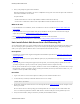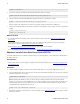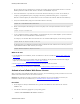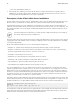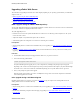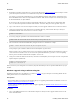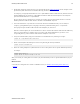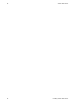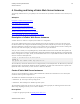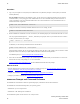5.1
Table Of Contents
- vFabric Web Server Installation and Configuration
- Table of Contents
- 1. About vFabric Web Server Installation and Configuration
- 2. Overview of vFabric Web Server
- 3. Installing vFabric Web Server
- Installation Note for vFabric Suite Customers
- Available Distribution Packages
- RHEL: Install vFabric Web Server from the VMware RPM Repository
- Unix: Install vFabric Web Server from a Self-Extracting ZIP
- Windows: Install vFabric Web Server from a ZIP File
- Activate a local vFabric Web Server License
- Description of the vFabric Web Server Installation
- Upgrading vFabric Web Server
- 4. Creating and Using vFabric Web Server Instances
- 5. Configuring vFabric Web Server Instances
- 6. Security Information
- 7. Additional Documentation
Installing vFabric Web Server 9
VMware vFabric Suite 5.1 9
Be sure to choose the correct architecture (32- or 64-bit). For example, the file to install vFabric Web Server on a 64-bit
Windows platform is vfabric-web-server-version-x64-windows.zip.exe.
4. Execute the downloaded *.zip.exe file to self-extract the files into the directory you created. You can do this, for
example, by opening Window Explorer, navigating to the directory, and double-clicking on the *.zip.exe file.
When the extraction completes, the vFabric Web Server files are located in the vfabric-web-server subdirectory.
5. From your command window, change to the main vFabric Web Server directory:
prompt> cd c:\opt\vmware\vfabric-web-server
6. Run the fixrootpath.vbs VBScript to correct the root paths; use the cscript command to invoke the script. For
example:
prompt> cscript fixrootpath.vbs
7. Create a symbolic link from the existing httpd-2.2.version directory to one called httpd-2.2, where version
refers to the minor version and architecture of vFabric Web Server.
For example, to use the 64-bit edition of vFabric Web Server on a Windows 2008 computer, run the following command:
prompt> mklink /d httpd-2.2 httpd-2.2.22.0-64
On Windows 2003, use the makelink command, which is included in the main vFabric Web Server directory (such as c:
\opt\vmware\vfabric-web-server). For example:
prompt> makelink httpd-2.2 httpd-2.2.22.0-64
What to do next
• If you installed Web Server standalone, activate a local Web Server license as described in Activate a local vFabric Web
Server License.
If you installed Web Server as part of vFabric Suite, then you should have already activated a network license using the
vSphere client, as described Installation Note for vFabric Suite Customers.
• Read Description of the vFabric Web Server Installation for a brief tour of what was installed.
• Create and start using a vFabric Web Server as described in Creating and Using vFabric Web Server Instances.
Activate a local vFabric Web Server License
When you purchase a local production vFabric Web Server license, your account manager provides you with one or more serial
numbers. This section describes how to activate this local license.
Important: This section does not apply if you plan to use the vFabric License Server to track Web Server licenses; for
information on how to activate a network license, see Installation Note for vFabric Suite Customers.
Procedure
1. On the computer on which you installed Web Server, paste the serial number into a file named vf.ws-serial-
numbers.txt.
2. Save this file to the directory appropriate to your operating system:
• Windows: %ALLUSERSPROFILE%\VMware\vFabric\