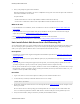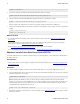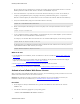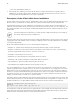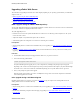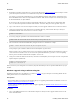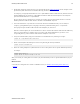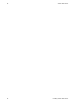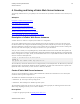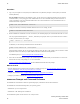5.1
Table Of Contents
- vFabric Web Server Installation and Configuration
- Table of Contents
- 1. About vFabric Web Server Installation and Configuration
- 2. Overview of vFabric Web Server
- 3. Installing vFabric Web Server
- Installation Note for vFabric Suite Customers
- Available Distribution Packages
- RHEL: Install vFabric Web Server from the VMware RPM Repository
- Unix: Install vFabric Web Server from a Self-Extracting ZIP
- Windows: Install vFabric Web Server from a ZIP File
- Activate a local vFabric Web Server License
- Description of the vFabric Web Server Installation
- Upgrading vFabric Web Server
- 4. Creating and Using vFabric Web Server Instances
- 5. Configuring vFabric Web Server Instances
- 6. Security Information
- 7. Additional Documentation
8 vFabric Web Server
8 Installing vFabric Web Server
prompt# cd /opt/vmware
5. If necessary, change the permissions of the downloaded ZIP file to make it executable:
prompt# chmod 755 vfabric-web-server-version-x86_64-linux-glibc2.zip.sfx
6. Self-extract the files from the downloaded ZIP by using the file name as a command. For example:
prompt# ./vfabric-web-server-version-x86_64-linux-glibc2.zip.sfx
When it completes, the vFabric Web Server files are located in the vfabric-web-server subdirectory.
7. Change to the vfabric-web-server directory and run the fixrootpath.pl Perl script to correct the root paths. For
example:
prompt# cd vfabric-web-server
prompt# perl fixrootpath.pl
What to do next
• If you installed Web Server standalone, activate a local Web Server license as described in Activate a local vFabric Web
Server License.
If you installed Web Server as part of vFabric Suite, then you should have already activated a network license using the
vSphere client, as described Installation Note for vFabric Suite Customers.
• Read Description of the vFabric Web Server Installation for a brief tour of what was installed.
• Create and start using a vFabric Web Server as described in Creating and Using vFabric Web Server Instances.
Windows: Install vFabric Web Server from a ZIP File
You install vFabric Web Server on Windows computers using a self-extracting ZIP file (*.zip.exe) that you download from
the VMware Web site.
Prerequisites
• Verify that your system meets the supported configurations and installation requirements. See Supported Configurations and
System Requirements.
Procedure
1. From the Windows computer on which you want to install vFabric Web Server, log in as the Administrator user.
2. Start a command window, then create the directory into which you will install vFabric Web Server. Do not create a directory
name that contains spaces. For example:
prompt> mkdir c:\opt\vmware
Note: Depending on the Windows version, you may not have the required permissions when you start the command
window, even if you logged in as the Administrator user. If, when executing the steps in this procedure, you find that some
commands fail because of a lack of permissions, start a new command window from the original one using the runas
command and run the commands from there instead:
prompt> runas /user:administrator "cmd.exe /k"
3. Download the appropriate vFabric Web Server self-extracting ZIP from the VMware Download Web site and place it in the
directory you created.