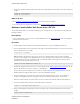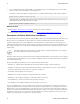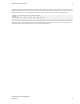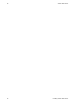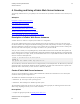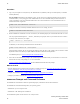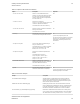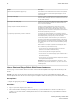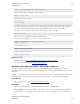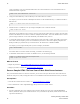5.0
Table Of Contents
- vFabric Web Server Installation and Configuration
- Table of Contents
- 1. About vFabric Web Server Installation and Configuration
- 2. Overview of vFabric Web Server
- 3. Installing vFabric Web Server
- 4. Creating and Using vFabric Web Server Instances
- 5. Configuring vFabric Web Server Instances
- 6. Additional Documentation
12 vFabric Web Server
12
Creating and Using vFabric Web
Server Instances
Procedure
1. Log on to your computer as root (Linux) or the Administrator user (Windows) and open a terminal (Linux) or command
window (Windows).
Note for Windows: Depending on the Windows version, you may not have the required permissions when you start the
command window, even if you logged in as the Administrator user. If some commands in this procedure fail because of
a lack of permissions, start a new command window and use the runas command to execute commands from the new
window instead of the original one:
prompt> runas /user:administrator "cmd.exe /k"
2. Change to the directory in which you installed vFabric Web Server. For example, on Linux:
prompt# cd /opt/vmware/vfabric-web-server
3. Run the newserver command to create the new instance; the command prompts you for information about the new server.
The only required command option is --server, with which you specify the name of your vFabric Web Server instance.
On Linux, use the Perl flavor; for example:
prompt# ./newserver.pl --server=myserver
On Windows, use the cscript command to invoke the VBS flavor:
prompt> cscript newserver.vbs --server=myserver
In both preceding examples, the way you specify the options is exactly the same. In the examples, the new instance is called
myserver and its server directory is /opt/vmware/vfabric-web-server/myserver.
For additional options, see newserver Prompts and Command Reference.
4. Enter values for the newserver prompts as the command requests information about your new instance. You can use the
default values for many of the prompts, or even leave them blank.
newserver Prompts and Command Reference provides additional information about the prompts.
What to do next
• Start the vFabric Web Server instance and verify that it is working correctly. See Linux: Start and Stop vFabric Web Server
Instances and Windows: Start and Stop vFabric Web Server Instances.
• Complete the procedure in Serve a Sample HTML File from your vFabric Web Server Instance.
• Configure your instance as described in Configuring vFabric Web Server.
newserver Prompts and Command Reference
The newserver command has a number of options and prompts, as described in the two tables that follow.
The newserver command format depends on your operating system:
• newserver.pl : Perl script for Linux.
• newserver.vbs: VBScript file for Windows.
The command-line options for the two flavors are exactly the same.