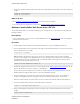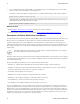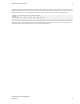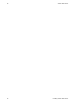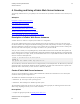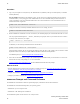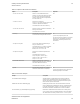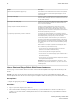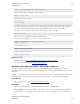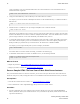5.0
Table Of Contents
- vFabric Web Server Installation and Configuration
- Table of Contents
- 1. About vFabric Web Server Installation and Configuration
- 2. Overview of vFabric Web Server
- 3. Installing vFabric Web Server
- 4. Creating and Using vFabric Web Server Instances
- 5. Configuring vFabric Web Server Instances
- 6. Additional Documentation
Installing vFabric Web Server 7
VMware vFabric Cloud Application
Platform 5.0 7
7. Change to the vfabric-web-server directory and run the fixrootpath.pl Perl script to correct the root paths. For
example:
prompt# cd vfabric-web-server
prompt# perl fixrootpath.pl
What to do next
• Read Description of vFabric Web Server Installation for a brief tour of what was installed.
• Create and start using a vFabric Web Server as described in Creating and Using vFabric Web Server Instances.
Windows: Install vFabric Web Server from a ZIP File
You can install vFabric Web Server on Windows VMs using a self-extracting ZIP file (*.zip.exe) that you download from
the VMware Web site.
Prerequisites
• Create a virtual machine on your vCenter Server and install Windows on it. See Supported Platforms for the list of supported
platforms for vFabric Web Server.
Procedure
1. From the Windows VM on which you want to install vFabric Web Server, log in as the Administrator user.
2. Start a command window, then create the directory into which you will install vFabric Web Server. Do not create a directory
name that contains spaces. For example:
prompt> mkdir c:\opt\vmware
Note: Depending on the Windows version, you may not have the required permissions when you start the command
window, even if you logged in as the Administrator user. If, when executing the steps in this procedure, you find that some
commands fail because of a lack of permissions, start a new command window from the original one using the runas
command and run the commands from there instead:
prompt> runas /user:administrator "cmd.exe /k"
3. Download the appropriate vFabric Web Server self-extracting ZIP from the VMware Support and Downloads Web site and
place it in the directory you created; for example, c:\opt\vmware.
Be sure to choose the correct architecture (32- or 64-bit). For example, the file to install vFabric Web Server on a 64-bit
Windows platform is vfabric-web-server-5.0.0-x64-windows.zip.exe.
4. Execute the downloaded *.zip.exe file to self-extract the files into the directory you created. You can do this, for
example, by opening Window Explorer, navigating to the directory, and double-clicking on the *.zip.exe file.
When the extraction completes, the vFabric Web Server files are located in the vfabric-web-server subdirectory.
5. From your command window, change to the main vFabric Web Server directory:
prompt> cd c:\opt\vmware\vfabric-web-server
6. Run the fixrootpath.vbs VBScript to correct the root paths; use the cscript command to invoke the script. For
example:
prompt> cscript fixrootpath.vbs