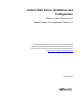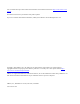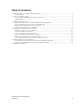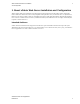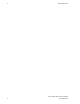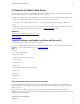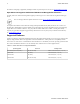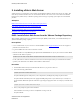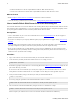5.0
Table Of Contents
- vFabric Web Server Installation and Configuration
- Table of Contents
- 1. About vFabric Web Server Installation and Configuration
- 2. Overview of vFabric Web Server
- 3. Installing vFabric Web Server
- 4. Creating and Using vFabric Web Server Instances
- 5. Configuring vFabric Web Server Instances
- 6. Additional Documentation
6 vFabric Web Server
6 Installing vFabric Web Server
• Installs vFabric Web Server into the /opt/vmware/vfabric-web-server directory.
• Sets the owner of all directories and files under /opt/vmware/vfabric-web-server to root.
What to do next
• Read Description of vFabric Web Server Installation for a brief tour of what was installed.
• Create and start using a vFabric Web Server as described in Creating and Using vFabric Web Server Instances.
Linux: Install vFabric Web Server from a Self-Extracting ZIP
You can install vFabric Web Server on Linux VMs with a self-extracting ZIP file that you download from the VMware Web site.
Self-extracting zip files expand themselves, or you can use unzip if your platform supports it. Using unzip explicitly enables
you to specify options in addition to what is executed by default when the ZIP self-extracts.
Prerequisites
• Create a virtual machine on your vCenter Server and install Linux on it. See Supported Platforms for the list of supported
platforms for vFabric Web Server.
• If you want to use unzip so you can specify additional options, but your platform does not support unzip, obtain an unzip
command.
• If your operating system is configured to support only 64-bit operation, an external unzip utility is required. Do not use the
jar utility to unpack these zip files, because the file system permissions will not be unpacked correctly.
• Be sure you have installed Perl on your VM, and that it is at least version 5.8. Additionally, you cannot run the Perl script
(described in the procedure) in multibyte character encoding such as UTF8; this means you must unset the LANG or LC_***
variables to remove any UTF8 or other encodings.
Procedure
1. Log in as the root user on to the Linux VM on which you want to install vFabric Web Server.
2. Create the directory in which you will install vFabric Web Server. For example, on Linux:
prompt# mkdir /opt/vmware
3. Download the appropriate vFabric Web Server self-extracting ZIP from the VMware Support and Downloads Web site and
place it in the directory you created.
Be sure to choose the correct architecture (32- or 64-bit.) For example, the file to install vFabric Web Server on a 64-bit
Linux platform is vfabric-web-server-5.0.0-httpd-2.2.19-x86_64-linux-glibc2.zip.sfx.
4. From your terminal window, change to the directory in which you downloaded the ZIP file:
prompt# cd /opt/vmware
5. If necessary, change the permissions of the downloaded ZIP file to make it executable:
prompt# chmod 755 vfabric-web-server-5.0.0-httpd-2.2.19-x86_64-linux-glibc2.zip.sfx
6. Self-extract the files from the downloaded ZIP by using the file name as a command. For example:
prompt# ./vfabric-web-server-5.0.0-httpd-2.2.19-x86_64-linux-glibc2.zip.sfx
When it completes, the vFabric Web Server files are located in the vfabric-web-server subdirectory.