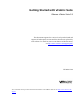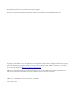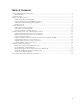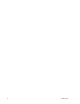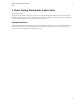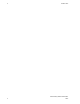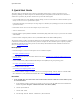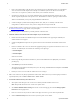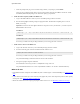5.3
Table Of Contents
- Getting Started with vFabric Suite
- Table of Contents
- 1. About Getting Started with vFabric Suite
- 2. Quick Start Guide
- 3. Overview of vFabric Suite 5.3
- vFabric Suite Editions and Components
- Component Integration and Cross-Platform Consistency
- Optimized for vSphere and Spring-Built Applications
- Product Overviews
- vFabric tc Server 2.9 (Spring Edition)
- vFabric EM4J 1.3
- Spring Insight Operations 1.9
- vFabric Hyperic 5.0
- vFabric GemFire 7.0 (Application Cache Node)
- vFabric RabbitMQ 3.0
- vFabric Web Server 5.3
- vFabric SQLFire 1.1 (Professional)
- vFabric Application Director 5.0 (Provisioning)
- vFabric Postgres 9.2 (Standard Edition)
- 4. vFabric Suite Licensing
- 5. Installing vFabric License Server and Activating Your License
- Installing vFabric License Server on Your vCenter Server
- RHEL Only: Installing vFabric License Server Standalone
- Activate vFabric Suite Licenses
- Optionally Configure Computer to Track License Usage of OSS Components on RHEL
- Upgrade vFabric License Server on vCenter Server
- Uninstall vFabric License Server from vCenter Server
- Uninstall Standalone vFabric License Server
- 6. Monitoring vFabric License Usage
- 7. FAQ: vFabric Suite Integration and Off-Cycle Releases
Quick Start Guide 3
3
2. Quick Start Guide
This section guides you through the end-to-end process of installing vFabric Suite in a vSphere environment, or more
specifically, installing one vFabric component on a Red Hat Enterprise Linux (RHEL) virtual machine in the context of
vFabric Suite. In particular, the procedure describes how to perform the following tasks:
• Create an ODBC data source on the Windows computer running vCenter Server that connects to either the database system
used by vCenter Server or to a separate database system.
In this Quick Start Guide, it is assumed you are using a SQL Server database system, although you can also use other database
system such as Oracle.
• Install vFabric License Server on the same computer as your vCenter Server.
• Activate a vFabric license.
• Install the VMware repository RPM on the RHEL virtual machine (VM), which makes it easy for you to browse the available
vFabric RPMs.
• Install one vFabric component (vFabric tc Server) on the RHEL VM from the VMware RPM repository.
The procedure assumes a vSphere environment, although you can also install the vFabric License Server standalone in a physical
or Amazon EC2 environment. The procedure shows you how to complete the entire installation process as quickly as possible,
with minimal explanation of what each step means. For more details, and information about the standalone vFabric License
Server, see Installing vFabric Suite.
Prerequisites
• Install and configure vCenter Server and vSphere Client on a Windows computer.
See vSphere Installation and Setup.
• Create the database instance that will contain vFabric license data. See Guidelines for Creating the vFabric License Server
Database Instance.
• Create a virtual machine (VM) and install Red Hat Enterprise Linux (RHEL) as the guest operating system.
See vSphere Virtual Machine Administration.
• Install VMware Tools on the VM.
See Installing and Configuring VMware Tools.
• Ensure that the Windows computer on which vCenter Server is running has the SQL Server Native Client ODBC
driver installed on it; if not, download and install the driver from the Microsoft SQL Server Web site.
Procedure
1. Create an ODBC data source that connects to the vFabric database instance on either the vCenter database system,
or an external database.
a. On the Windows computer on which you are running vCenter Server, invoke the ODBC Data Source Administrator
window using Start > Programs > Administrative Tools > Data Source (ODBC).
b. Click the System DSN tab.
c. Click the Add... button.
d. Select the SQL Server Native Client driver, then click Finish.