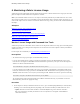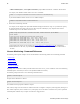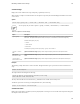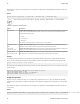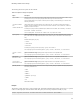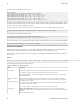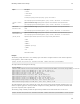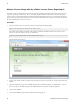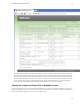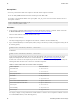5.3
Table Of Contents
- Getting Started with vFabric Suite
- Table of Contents
- 1. About Getting Started with vFabric Suite
- 2. Quick Start Guide
- 3. Overview of vFabric Suite 5.3
- vFabric Suite Editions and Components
- Component Integration and Cross-Platform Consistency
- Optimized for vSphere and Spring-Built Applications
- Product Overviews
- vFabric tc Server 2.9 (Spring Edition)
- vFabric EM4J 1.3
- Spring Insight Operations 1.9
- vFabric Hyperic 5.0
- vFabric GemFire 7.0 (Application Cache Node)
- vFabric RabbitMQ 3.0
- vFabric Web Server 5.3
- vFabric SQLFire 1.1 (Professional)
- vFabric Application Director 5.0 (Provisioning)
- vFabric Postgres 9.2 (Standard Edition)
- 4. vFabric Suite Licensing
- 5. Installing vFabric License Server and Activating Your License
- Installing vFabric License Server on Your vCenter Server
- RHEL Only: Installing vFabric License Server Standalone
- Activate vFabric Suite Licenses
- Optionally Configure Computer to Track License Usage of OSS Components on RHEL
- Upgrade vFabric License Server on vCenter Server
- Uninstall vFabric License Server from vCenter Server
- Uninstall Standalone vFabric License Server
- 6. Monitoring vFabric License Usage
- 7. FAQ: vFabric Suite Integration and Off-Cycle Releases
44 vFabric Suite
44 Monitoring vFabric License Usage
Monitor License Usage with the vFabric License Server Reporting UI
The vFabric License Server Reporting web user interface provides a graphical representation of the vFabric license usage and
capacity for a particular vCenter server or for a set of computers that the standalone vFabric License Server is tracking. The
web user interface provides similar output as the monitoring commands but with one difference: you cannot limit the output to
specific resource pools, clusters or data centers as you can with the command-line tools ; rather, the user interface always shows
the usage and capacity for the entire vCenter server.
Procedure
1. Invoke the vFabric License Server UI in your browser by navigating to the following URL:
https://host:8443/vfabric-license-server/report/create
where host is the IP address or hostname of the computer on which you installed the vFabric License Server. If your
browser is on the same computer, you can use localhost:
https://localhost:8443/vfabric-license-server/report/create
The following Web page appears:
2. Specify a range of dates by either entering the number of days previous to the current date, or entering a specific start- and
end-date.
3. Specify the output of the report: either an HTML Web page that is rendered immediately, or a downloadable *.csv file
that you can open in a spreadsheet program, such as Microsoft Excel, or import into a database application.
4. Click Create Report.
5. If you specified HTML output, a Web page similar to the following appears: