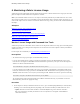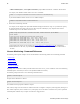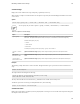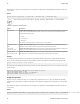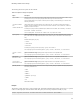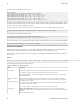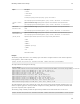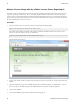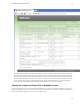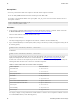5.3
Table Of Contents
- Getting Started with vFabric Suite
- Table of Contents
- 1. About Getting Started with vFabric Suite
- 2. Quick Start Guide
- 3. Overview of vFabric Suite 5.3
- vFabric Suite Editions and Components
- Component Integration and Cross-Platform Consistency
- Optimized for vSphere and Spring-Built Applications
- Product Overviews
- vFabric tc Server 2.9 (Spring Edition)
- vFabric EM4J 1.3
- Spring Insight Operations 1.9
- vFabric Hyperic 5.0
- vFabric GemFire 7.0 (Application Cache Node)
- vFabric RabbitMQ 3.0
- vFabric Web Server 5.3
- vFabric SQLFire 1.1 (Professional)
- vFabric Application Director 5.0 (Provisioning)
- vFabric Postgres 9.2 (Standard Edition)
- 4. vFabric Suite Licensing
- 5. Installing vFabric License Server and Activating Your License
- Installing vFabric License Server on Your vCenter Server
- RHEL Only: Installing vFabric License Server Standalone
- Activate vFabric Suite Licenses
- Optionally Configure Computer to Track License Usage of OSS Components on RHEL
- Upgrade vFabric License Server on vCenter Server
- Uninstall vFabric License Server from vCenter Server
- Uninstall Standalone vFabric License Server
- 6. Monitoring vFabric License Usage
- 7. FAQ: vFabric Suite Integration and Off-Cycle Releases
Monitoring vFabric License Usage 37
37
6. Monitoring vFabric License Usage
vFabric Suite provides command-line tools and a simple Web user interface to monitor vFabric license usage by the virtual and
physical computers on which vFabric Suite components are installed.
Note: If you installed the vFabric License Server in a vSphere environment (which means you installed the license server on the
same computer on which vCenter Server is installed), you also activated vFabric licenses using the vSphere client. However, you
cannot use the vSphere client user interface to monitor the vFabric license usage; rather, you must use the commands described in
this chapter.
Subtopics
Monitor License Usage with Command-Line Tools
License Monitoring Command Reference
Monitor License Usage with the vFabric License Server Reporting UI
Display the Component Events File in Readable Format
vCenter License Reporting Manager
Monitor License Usage with Command-Line Tools
vFabric Suite provides four command-line tools to monitor current and periodic vFabric license usage by the virtual and physical
computers on which you are running vFabric components. You run these tools on the same computer on which you installed the
vFabric License Server.
For the complete list of commands, see License Monitoring Command Reference.
Prerequisites
• The vFabric license-usage reports require a 64-bit JDK or JRE (version 6).
• If you are using vFabric Suite in a vSphere environment, by default the reports use the JRE installed with vCenter Server,
located in the c:\Program Files\VMware\Infrastructure\jre directory. The reports use the following line to
add these Java binaries to the PATH variable:
SET PATH=%PATH%;C:\Program Files\VMware\Infrastructure\jre\bin
If you have installed your own JDK or JRE on the vCenter Server computer, and updated the system PATH variable with its
location, the vFabric license-usage reports will use that JDK/JRE instead. This should not cause any problems, as long as the
JDK/JRE is 64-bit and version 6. If it is not, then you must change the SET PATH line in the license reports to the following:
SET PATH=C:\Program Files\VMware\Infrastructure\jre\bin;%PATH%
The preceding sample assumes the default location of the VMware infrastructure directory; if you installed vCenter into a
different directory, then make the appropriate change.
Procedure
1. On the computer on which you installed vFabric License Server, open a command prompt (Windows) or terminal (Linux)
and change to one of the following directories, depending on the environment in which you installed the license server:
• vSphere: vCenter-Install-Dir\vFabric Platform\Reporting , where vCenter-Install-
Dir refers to the directory in which you installed vCenter Server (default is C:\Program Files\VMware
\Infrastructure.)