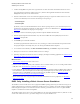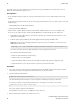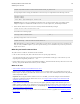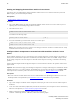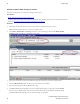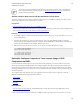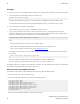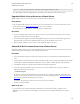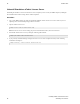5.3
Table Of Contents
- Getting Started with vFabric Suite
- Table of Contents
- 1. About Getting Started with vFabric Suite
- 2. Quick Start Guide
- 3. Overview of vFabric Suite 5.3
- vFabric Suite Editions and Components
- Component Integration and Cross-Platform Consistency
- Optimized for vSphere and Spring-Built Applications
- Product Overviews
- vFabric tc Server 2.9 (Spring Edition)
- vFabric EM4J 1.3
- Spring Insight Operations 1.9
- vFabric Hyperic 5.0
- vFabric GemFire 7.0 (Application Cache Node)
- vFabric RabbitMQ 3.0
- vFabric Web Server 5.3
- vFabric SQLFire 1.1 (Professional)
- vFabric Application Director 5.0 (Provisioning)
- vFabric Postgres 9.2 (Standard Edition)
- 4. vFabric Suite Licensing
- 5. Installing vFabric License Server and Activating Your License
- Installing vFabric License Server on Your vCenter Server
- RHEL Only: Installing vFabric License Server Standalone
- Activate vFabric Suite Licenses
- Optionally Configure Computer to Track License Usage of OSS Components on RHEL
- Upgrade vFabric License Server on vCenter Server
- Uninstall vFabric License Server from vCenter Server
- Uninstall Standalone vFabric License Server
- 6. Monitoring vFabric License Usage
- 7. FAQ: vFabric Suite Integration and Off-Cycle Releases
Installing vFabric License Server and
Activating Your License
35
35
*/10 * * * * root /usr/sbin/vfdetect /opt/vmware/vfabric-agent/vfdetect-scripts
The /opt/vmware/vfabric-agent directory will contain the state and log files of the OSS license agent.
Upgrade vFabric License Server on vCenter Server
Upgrade vFabric License Server to the latest version to get the latest features and bug fixes.
Prerequisites
• From the Windows VM on which you are running vCenter Server, download the new version of the vFabric License Server
installer program from the VMware Download Center and save it to your computer.
The installer program is called vFabric_License_Server-version.exe.
Procedure
1. On the same Windows VM on which you are running vCenter Server, double-click the vFabric License Server installer
program from Windows Explorer to start the upgrade.
2. Click Yes to begin the upgrade, and continue clicking Next to accept the license agreement and finish the upgrade. The
upgrade procedure keeps the same metadata that was there when you first installed the License Server.
3. When the upgrade completes, restart vCenter Server for the upgrade changes to take effect.
Uninstall vFabric License Server from vCenter Server
Uninstalling vFabric License Server removes the Web application from the vCenter Tomcat instance, but it does not remove the
vFabric licensing data from the database; you must perform that step yourself.
Procedure
1. Log on to the Windows computer on which you are running vCenter Server and on which you installed vFabric License
Server.
2. From the Windows Control Panel, start the window from which you add or remove programs. On Windows XP, the window
is called Add or Remove Programs. On Windows Server, the window is called Programs and Features.
3. Select VMware vFabric License Server in the list of programs and uninstall it.
4. If you want to unregister vFabric License Server from vCenter, enter the credentials of the vCenter user who has, at a
minimum, the following vCenter privilege:
• Extension.Unregister
By default, vCenter users with the Administrator role have this privilege, although you might have customized the users
and roles for your particular environment, so check with your vCenter Server administrator. See Authentication and User
Management for information on assigning vCenter privileges.
If you do not want to unregister vFabric License Server, do not enter any credentials.
5. Click Next to finish uninstalling.
What to do next
• If you want to delete the vFabric licensing data from the database, you must do this manually. Consult the vCenter
administrator if you use the internal vCenter database to store license data, or the database administrator of the separate
database.