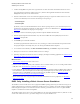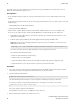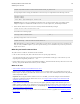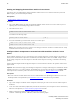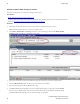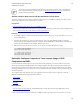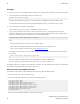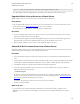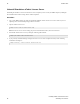5.3
Table Of Contents
- Getting Started with vFabric Suite
- Table of Contents
- 1. About Getting Started with vFabric Suite
- 2. Quick Start Guide
- 3. Overview of vFabric Suite 5.3
- vFabric Suite Editions and Components
- Component Integration and Cross-Platform Consistency
- Optimized for vSphere and Spring-Built Applications
- Product Overviews
- vFabric tc Server 2.9 (Spring Edition)
- vFabric EM4J 1.3
- Spring Insight Operations 1.9
- vFabric Hyperic 5.0
- vFabric GemFire 7.0 (Application Cache Node)
- vFabric RabbitMQ 3.0
- vFabric Web Server 5.3
- vFabric SQLFire 1.1 (Professional)
- vFabric Application Director 5.0 (Provisioning)
- vFabric Postgres 9.2 (Standard Edition)
- 4. vFabric Suite Licensing
- 5. Installing vFabric License Server and Activating Your License
- Installing vFabric License Server on Your vCenter Server
- RHEL Only: Installing vFabric License Server Standalone
- Activate vFabric Suite Licenses
- Optionally Configure Computer to Track License Usage of OSS Components on RHEL
- Upgrade vFabric License Server on vCenter Server
- Uninstall vFabric License Server from vCenter Server
- Uninstall Standalone vFabric License Server
- 6. Monitoring vFabric License Usage
- 7. FAQ: vFabric Suite Integration and Off-Cycle Releases
32 vFabric Suite
32
Installing vFabric License Server and
Activating Your License
Activate a vFabric Suite License in vCenter
You activate vFabric licenses on vCenter Server using the vSphere Client.
Prerequisites
• Install vFabric License Server on your vCenter Server.
• Decide how many vFabric Suite license units you need, purchase them, and then get your license key from the VMware license
portal. See How Licensing Works with vFabric Suite Standard and Advanced.
Procedure
1. Start vSphere Client and log in to the vCenter Server in which you installed vFabric License Server.
Note: This procedure shows how to use version 5.0 of vSphere Client.
2. Select Home > Administration > Licensing to invoke the vCenter Licensing page, then click the Manage vSphere
Licenses link in the top-right corner, as shown in the screenshot.
3. Enter one or more license keys in the text window to the right, one license key per line. Enter an optional label.
4. Click the Add License Keys button. The license key shows up in the review window.
5. Repeat the preceding steps to add any additional license keys.
6. Click Next and follow the prompts until you get to the Confirm Changes window, verify changes, then click Finish.
The license keys are displayed in the main vCenter Licensing window under the name VMware vFabric Suite
Standard|Advanced, depending on the vFabric Suite package you purchased.