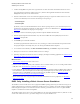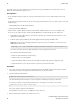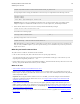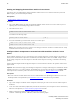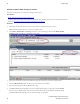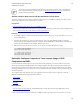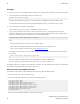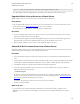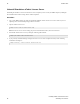5.3
Table Of Contents
- Getting Started with vFabric Suite
- Table of Contents
- 1. About Getting Started with vFabric Suite
- 2. Quick Start Guide
- 3. Overview of vFabric Suite 5.3
- vFabric Suite Editions and Components
- Component Integration and Cross-Platform Consistency
- Optimized for vSphere and Spring-Built Applications
- Product Overviews
- vFabric tc Server 2.9 (Spring Edition)
- vFabric EM4J 1.3
- Spring Insight Operations 1.9
- vFabric Hyperic 5.0
- vFabric GemFire 7.0 (Application Cache Node)
- vFabric RabbitMQ 3.0
- vFabric Web Server 5.3
- vFabric SQLFire 1.1 (Professional)
- vFabric Application Director 5.0 (Provisioning)
- vFabric Postgres 9.2 (Standard Edition)
- 4. vFabric Suite Licensing
- 5. Installing vFabric License Server and Activating Your License
- Installing vFabric License Server on Your vCenter Server
- RHEL Only: Installing vFabric License Server Standalone
- Activate vFabric Suite Licenses
- Optionally Configure Computer to Track License Usage of OSS Components on RHEL
- Upgrade vFabric License Server on vCenter Server
- Uninstall vFabric License Server from vCenter Server
- Uninstall Standalone vFabric License Server
- 6. Monitoring vFabric License Usage
- 7. FAQ: vFabric Suite Integration and Off-Cycle Releases
30 vFabric Suite
30
Installing vFabric License Server and
Activating Your License
Starting and Stopping the Standalone vFabric License Server
If you choose not to use chkconfig to configure standalone vFabric License Server to start at the same time you boot the
RHEL computer, you must start and stop it manually.
Prerequisites
• Install standalone vFabric License Server.
Procedure
1. Log on to the RHEL computer on which you installed the standalone vFabric License Server as the root user (or as an
unprivileged user who has sudo privileges) and start a terminal.
2. Start vFabric License Server:
prompt# service vfabric-license-server start
You should see the following output:
Starting vfabric license server: [ OK ]
3. Use similar commands to get status about the License Server and to stop it:
prompt# service vfabric-license-server status
prompt# service vfabric-license-server stop
Note: If you try to stop the License Server when it is not running, the service vfabric-license-server stop
command returns Fail; this is correct behavior.
Configure vFabric Components to Communicate with Standalone vFabric License
Server
For the standalone vFabric License server to track license usage of vFabric components, you must configure each computer on
which you have installed vFabric components to communicate (via HTTPS) with the License Server RHEL computer. You do
this by creating a simple file on the same computer on which the vFabric component is running, as described in the following
procedure.
vFabric components might be installed on physical computers as well as Amazon EC2 instances. The procedure in this section
applies to both.
Important: This section does not apply to vFabric Hyperic components. To configure vFabric Hyperic to communicate with the
standalone License Server, you set the vfabric.licenseServer.url property in the Hyperic Server's SERVER_HOME/
conf/hq-server.conf file to point to the License Server host and port. See Configure vFabric License for details.
Prerequisite
• Make note of the host on which vFabric License Server is installed and the secure (HTTPS) port of the License Server. The
HTTPS port number was outputted when you installed the License Server. The default secure port is 8443.
Procedure
1. Log on to the computer on which the vFabric component is installed; log on as the user who owns the vFabric component
installation.
2. Create a file called vflicense.properties, located in the same directory as the component events file. This directory
differs for each component; see Location of vflicense.properties File for details.
3. Edit the vflicense.properties file by adding a single property called
vfabric.licensing.server.address, as shown in the following sample: