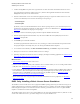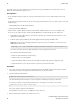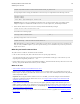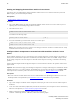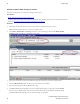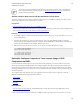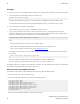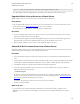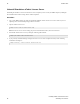5.3
Table Of Contents
- Getting Started with vFabric Suite
- Table of Contents
- 1. About Getting Started with vFabric Suite
- 2. Quick Start Guide
- 3. Overview of vFabric Suite 5.3
- vFabric Suite Editions and Components
- Component Integration and Cross-Platform Consistency
- Optimized for vSphere and Spring-Built Applications
- Product Overviews
- vFabric tc Server 2.9 (Spring Edition)
- vFabric EM4J 1.3
- Spring Insight Operations 1.9
- vFabric Hyperic 5.0
- vFabric GemFire 7.0 (Application Cache Node)
- vFabric RabbitMQ 3.0
- vFabric Web Server 5.3
- vFabric SQLFire 1.1 (Professional)
- vFabric Application Director 5.0 (Provisioning)
- vFabric Postgres 9.2 (Standard Edition)
- 4. vFabric Suite Licensing
- 5. Installing vFabric License Server and Activating Your License
- Installing vFabric License Server on Your vCenter Server
- RHEL Only: Installing vFabric License Server Standalone
- Activate vFabric Suite Licenses
- Optionally Configure Computer to Track License Usage of OSS Components on RHEL
- Upgrade vFabric License Server on vCenter Server
- Uninstall vFabric License Server from vCenter Server
- Uninstall Standalone vFabric License Server
- 6. Monitoring vFabric License Usage
- 7. FAQ: vFabric Suite Integration and Off-Cycle Releases
Installing vFabric License Server and
Activating Your License
27
27
3. Continue clicking Next to accept the license agreement and view where the installer will install vFabric License Server.
You cannot change the location of vFabric License Server, which is a Web application and thus must be located in the
webapps directory of the vCenter Tomcat instance.
4. Enter the credentials of the vCenter user who has the appropriate privileges to register the vFabric License Server as an
extension. At a minimum, the user must have the following vCenter privileges:
• Extension.Register
• Extension.Update
By default, vCenter users with the Administrator role have all these privileges. However, users and roles may have been
customized for your particular environment, so check with your vCenter Server administrator. See Authentication and User
Management for information on assigning vCenter privileges.
1. Click Next to continue. The installer program performs the required validations and other tasks.
2. Enter the login ID and password of the database user, and select the ODBC data source (DSN) that you created as a
prerequisite to this procedure.
3. Click Install to proceed with the installation.
The installer program installs the vFabric License Server, showing you a status of the installation as it performs its tasks.
The program completes successfully when you see the message InstallShield Wizard Completed.
4. To view details of the installation, click Show the Windows Installer Log. Click Finish to complete the installation.
5. Restart your vCenter Server to enable the vFabric License Server changes.
6. Optionally verify that the vFabric License Server is running by invoking the monitoring graphical UI. See Monitor License
Usage with the vFabric License Server Reporting UI.
What to do next
• Activate vFabric Suite licenses in your vCenter Server.
• Install one or more vFabric components, such as vFabric tc Server or vFabric GemFire, on a new or existing virtual machine
(VM.) Refer to the documentation for a particular vFabric component.
• If your vFabric Suite license includes open-source software (OSS) support, optionally configure the RHEL VM on which you
have installed one or more OSS components to track their usage. OSS components you can track include Apache Tomcat,
Apache HTTP Server, and RabbitMQ. You can track OSS usage only on RHEL computers. See Optionally Configure
Computer to Track License Usage of OSS Components on RHEL.
• Monitor vFabric Suite license usage by using the vFabric Suite command-line interface or graphical UI. See Monitoring
vFabric License Usage.
RHEL Only: Installing vFabric License Server Standalone
The standalone version of vFabric License Server (supported on RHEL operating systems only) can track license usage of all
vFabric components that are configured to communicate with the License Server computer. The vFabric components might be
installed on physical computers or on Amazon EC2 instances. Similarly, you install the License Server on a physical RHEL
computer or an Amazon EC2 instance running RHEL.
The standalone vFabric License Server uses an internal database to store its licensing information. However, unlike the vCenter
version of the vFabric License Server, you cannot configure it to use any other database server.