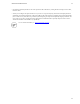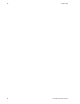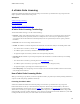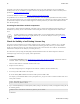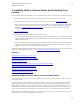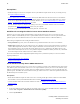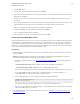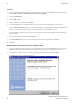5.3
Table Of Contents
- Getting Started with vFabric Suite
- Table of Contents
- 1. About Getting Started with vFabric Suite
- 2. Quick Start Guide
- 3. Overview of vFabric Suite 5.3
- vFabric Suite Editions and Components
- Component Integration and Cross-Platform Consistency
- Optimized for vSphere and Spring-Built Applications
- Product Overviews
- vFabric tc Server 2.9 (Spring Edition)
- vFabric EM4J 1.3
- Spring Insight Operations 1.9
- vFabric Hyperic 5.0
- vFabric GemFire 7.0 (Application Cache Node)
- vFabric RabbitMQ 3.0
- vFabric Web Server 5.3
- vFabric SQLFire 1.1 (Professional)
- vFabric Application Director 5.0 (Provisioning)
- vFabric Postgres 9.2 (Standard Edition)
- 4. vFabric Suite Licensing
- 5. Installing vFabric License Server and Activating Your License
- Installing vFabric License Server on Your vCenter Server
- RHEL Only: Installing vFabric License Server Standalone
- Activate vFabric Suite Licenses
- Optionally Configure Computer to Track License Usage of OSS Components on RHEL
- Upgrade vFabric License Server on vCenter Server
- Uninstall vFabric License Server from vCenter Server
- Uninstall Standalone vFabric License Server
- 6. Monitoring vFabric License Usage
- 7. FAQ: vFabric Suite Integration and Off-Cycle Releases
26 vFabric Suite
26
Installing vFabric License Server and
Activating Your License
Procedure
1. On the same Windows computer on which you are running vCenter Server, invoke the ODBC Data Source Administrator
window: Start > Programs > Administrative Tools > Data Source (ODBC).
2. Select the System DSN tab.
3. Click the Add... button.
4. Select the Oracle driver from the list. Click Finish.
5. In the Oracle ODBC Driver Configuration window, enter a Data Source Name and Description of the data source.
From the TNS Service Name drop-down list, select the Oracle database system and database to which this data source will
connect. The entries in the list come from the c:\instantclient_11_2\tnsnames.ora file.
The Oracle database system can be the one used by the vCenter Server or another one, depending on which works best for
your environment.
6. Enter the Oracle database user name in the User ID field.
7. Click Test Connection, enter the user's password, and ensure that you can connect to the Oracle database.
8. Click OK.
Install vFabric License Server on the vCenter Server
1. On the same Windows computer on which you are running vCenter Server, log in as the Administrator user (or user with
administrator privileges) if you have User Account Control (UAC) enabled. If UAC is disabled, log in as any user.
2. Double-click the vFabric License Server installer program from Windows Explorer to start the installation.
The vFabric License Server welcome screen appears.