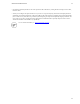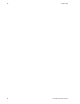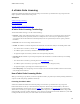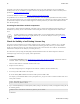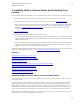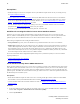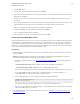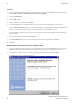5.3
Table Of Contents
- Getting Started with vFabric Suite
- Table of Contents
- 1. About Getting Started with vFabric Suite
- 2. Quick Start Guide
- 3. Overview of vFabric Suite 5.3
- vFabric Suite Editions and Components
- Component Integration and Cross-Platform Consistency
- Optimized for vSphere and Spring-Built Applications
- Product Overviews
- vFabric tc Server 2.9 (Spring Edition)
- vFabric EM4J 1.3
- Spring Insight Operations 1.9
- vFabric Hyperic 5.0
- vFabric GemFire 7.0 (Application Cache Node)
- vFabric RabbitMQ 3.0
- vFabric Web Server 5.3
- vFabric SQLFire 1.1 (Professional)
- vFabric Application Director 5.0 (Provisioning)
- vFabric Postgres 9.2 (Standard Edition)
- 4. vFabric Suite Licensing
- 5. Installing vFabric License Server and Activating Your License
- Installing vFabric License Server on Your vCenter Server
- RHEL Only: Installing vFabric License Server Standalone
- Activate vFabric Suite Licenses
- Optionally Configure Computer to Track License Usage of OSS Components on RHEL
- Upgrade vFabric License Server on vCenter Server
- Uninstall vFabric License Server from vCenter Server
- Uninstall Standalone vFabric License Server
- 6. Monitoring vFabric License Usage
- 7. FAQ: vFabric Suite Integration and Off-Cycle Releases
Installing vFabric License Server and
Activating Your License
25
25
3. Click the Add... button.
4. Select the SQL Server Native Client driver. Click Finish.
5. Enter a name and description of the data source, then select the SQL Server you want this data source to connect to from the
drop-down list. Click Next.
The SQL Server can be the one used by the vCenter Server or a different one, depending on which works best for your
environment.
6. Specify that you want SQL Server to verify the authenticity with a login ID and password entered by the user, then enter the
login ID and password of the SQL Server user. This database user must have privileges to load the schema.
VMware recommends that you do not specify integrated Windows authentication.
7. Continue clicking Next, accepting all default values, and then click Finish.
You see a summary of the data source configuration.
8. Test the data source to make sure you configured it correctly, then click OK.
Create the Oracle ODBC Data Source
Before you install vFabric License Server in a vCenter Server environment, you must create an ODBC data source that connects
to either the database system associated with vCenter Server or to a separate database system. If you use the vCenter database
system, VMware recommends that you create a separate database instance (also referred to as an Oracle database schema) for
vFabric use so as to keep the data of the two products separate. This ODBC data source should be used only by vFabric License
Server. This section provides instructions for the Oracle database system.
Prerequisites
• Install the appropriate Oracle ODBC driver on the vCenter Server Windows computer. You will use this driver to connect to
your Oracle database.
Warning: The following procedure provides only general guidelines for installing the Oracle ODBC driver. Contact your
Oracle database administrator for the instructions for your particular environment.
1. Download the following ZIP files from the Instant Client for Microsoft Windows (x64) Web site and unzip them into a
directory:
• Instant Client Package - Basic: All files required to run OCI, OCCI, and JDBC-OCI applications.
• Instant Client Package - ODBC: Additional libraries for enabling ODBC applications.
For the remainder of this procedure it is assumed you unzipped the files into the C:\instantclient_11_2 directory.
2. Set the TNS_ADMIN environment variable to the C:\instantclient_11_2 directory and add the C:
\instantclient_11_2 directory to the PATH environment variable.
3. Open a command prompt and execute the following commands to install the ODBC driver:
prompt> cd C:\instantclient_11_2
prompt> odbc_install.exe
You should see the message Oracle ODBC Driver is installed successfully.
4. If necessary, create or update the C:\instantclient_11_2\tnsnames.ora file and define your Oracle database
address so the ODBC driver can connect to it.
• Create the database instance that will contain vFabric Suite license data. See Guidelines for Creating the vFabric License
Server Database Instance.