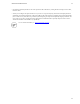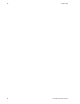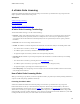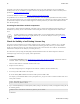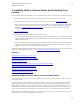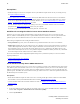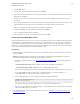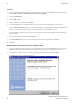5.3
Table Of Contents
- Getting Started with vFabric Suite
- Table of Contents
- 1. About Getting Started with vFabric Suite
- 2. Quick Start Guide
- 3. Overview of vFabric Suite 5.3
- vFabric Suite Editions and Components
- Component Integration and Cross-Platform Consistency
- Optimized for vSphere and Spring-Built Applications
- Product Overviews
- vFabric tc Server 2.9 (Spring Edition)
- vFabric EM4J 1.3
- Spring Insight Operations 1.9
- vFabric Hyperic 5.0
- vFabric GemFire 7.0 (Application Cache Node)
- vFabric RabbitMQ 3.0
- vFabric Web Server 5.3
- vFabric SQLFire 1.1 (Professional)
- vFabric Application Director 5.0 (Provisioning)
- vFabric Postgres 9.2 (Standard Edition)
- 4. vFabric Suite Licensing
- 5. Installing vFabric License Server and Activating Your License
- Installing vFabric License Server on Your vCenter Server
- RHEL Only: Installing vFabric License Server Standalone
- Activate vFabric Suite Licenses
- Optionally Configure Computer to Track License Usage of OSS Components on RHEL
- Upgrade vFabric License Server on vCenter Server
- Uninstall vFabric License Server from vCenter Server
- Uninstall Standalone vFabric License Server
- 6. Monitoring vFabric License Usage
- 7. FAQ: vFabric Suite Integration and Off-Cycle Releases
24 vFabric Suite
24
Installing vFabric License Server and
Activating Your License
Prerequisites
• Install and configure vCenter Server and vSphere client on your Windows computer and be sure they are running correctly.
See vSphere Installation and Setup.
• Create a vFabric License Server database instance and create an ODBC data source that connects to the vCenter database
system or to a separate database system. Make sure that only vFabric License Server uses this ODBC data source. vFabric
License Server supports Microsoft SQL Server and Oracle databases. See Create the Microsoft SQL Server ODBC Data
Source or Create the Oracle ODBC Data Source for details.
• From the Windows computer on which you are running vCenter Server, download the vFabric License Server installer
program from the VMware Download Center and save it to your computer.
The installer program is called vFabric_License_Server-version.exe.
Guidelines for Creating the vFabric License Server Database Instance
vFabric License Server fully supports using the database system associated with vCenter Server to store its license data.
However, VMware recommends that you create a separate database instance for vFabric use so as to keep the data of the two
products separate. (The term database instance refers to either an Oracle database schema or a Microsoft database.)
Follow these general guidelines when creating the database instance:
• Access permissions: In general, use the same database access permissions defined for the vCenter Server database.
• Database size: Estimating the size of the vFabric License Server database is an inexact science that depends on a number of
variables. Most important is the number of vFabric component installations across all the VMs on your vCenter Server. The
more installations you have, the more data collected by vFabric License Server, and the bigger the database. However, the
amount of data collected by the license server for a particular component installation is relatively small. In sum, 5 GB should
be more than adequate for the vFabric License Server database instance.
For reference information about creating databases (Microsoft SQL Server) and schemas (Oracle) as well as users and their
required permissions, see:
• Configure Microsoft SQL Server Databases
• Configure Oracle Databases
Create the Microsoft SQL Server ODBC Data Source
Before you install vFabric License Server in a vCenter Server environment, you must create an ODBC data source that connects
to the database system associated with vCenter Server or to a separate database system. If you use the vCenter database system,
VMware recommends that you create a separate SQL Server database instance for vFabric use so as to keep the data of the two
products separate. This ODBC data source should be used only by vFabric License Server. This section provides instructions for
the Microsoft SQL Server database system.
Prerequisites
• Ensure that the Windows computer on which vCenter Server is running has the SQL Server Native Client ODBC
driver installed on it; if not, download and install the driver from the Microsoft SQL Server Web site.
• Create the database instance that will contain vFabric license data. See Guidelines for Creating the vFabric License Server
Database Instance.
Procedure
1. On the same Windows computer on which you are running vCenter Server, invoke the ODBC Data Source Administrator
window: Start > Programs > Administrative Tools > Data Source (ODBC).
2. Select the System DSN tab.