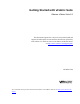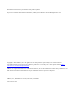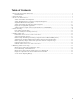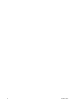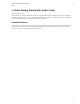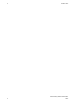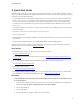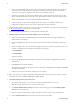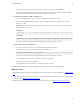5.2
Table Of Contents
- Getting Started with vFabric Suite
- Table of Contents
- 1. About Getting Started with vFabric Suite
- 2. Quick Start Guide
- 3. Overview of vFabric Suite 5.2
- vFabric Suite Editions and Components
- vFabric Administration Server for Easier Component Management
- Simplified VM-Based Licensing Model
- vFabric Suite Product Integration and vSphere Integration
- Engineered for Spring-Built Applications
- VMware Support for Apache Tomcat, Apache HTTP Server, and RabbitMQ
- 4. vFabric Licensing
- 5. Installing vFabric Suite
- Install vFabric License Server on Your vCenter Server
- Activate vFabric Suite Licenses
- RHEL: Example Walkthrough of Installing Component From the VMware RPM Repository
- Windows/Linux: Example Walkthrough of Installing Component from Download Page
- RHEL: Optionally Configure VM to Track Open-Source Software Component Usage
- Upgrade vFabric License Server
- Uninstall vFabric License Server from vCenter Server
- 6. Monitoring vFabric License Usage
Quick Start Guide 5
5
e. Follow the prompts until you get to the Confirm Changes window, verify changes, and click Finish.
The license keys are displayed in the main vCenter Licensing window under the name VMware vFabric Suite
Standard|Advanced, depending on the vFabric Suite package you purchased.
6. Install the VMware repository RPM on the RHEL VM.
a. Log in to the RHEL VM as the root user (or user with sudo privileges) and start a terminal.
b. Run the following wget command, passing it the appropriate URL. The URL differs depending on the version of
RHEL you are using.
Important: You must run the entire wget command on a single line. Be sure you include the | sh at the end, or the
RPM installation will not work.
For RHEL 5:
prompt# wget -q -O - http://repo.vmware.com/pub/rhel5/vfabric/5.2/vfabric-5.2-suite-installer | sh
For RHEL 6:
prompt# wget -q -O - http://repo.vmware.com/pub/rhel6/vfabric/5.2/vfabric-5.2-suite-installer | sh
If necessary, use sudo to run the preceding commands if you are not logged in as the root user.
7. Install vFabric tc Server on the RHEL VM.
a. Log in to the VM as the root user (or user with sudo privileges) and start a terminal.
b. Execute the following yum install command to install vFabric tc Server:
prompt# yum install vfabric-tc-server-standard
If necessary, use sudo to run the preceding commands if you are not logged in as the root user.
The yum command displays information about the contents of the installation.
c. Enter y at the prompt to begin the installation.
If the installation is successful, you will see a Complete! message at the end.
The yum command installed tc Server in the /opt/vmware/vfabric-tc-server-standard directory.
What to do next
• Install additional vFabric components on the RHEL VM, such as vFabric Hyperic or vFabric RabbitMQ. See Installing vFabric
Suite.
• If your vFabric license includes open-source software (OSS) support and you have OSS components (such as Tomcat Apache)
running on the VM, configure the VM to track their usage.
• Monitor the vFabric Suite license usage by querying the vFabric License Server. See Monitoring vFabric License Usage.