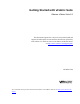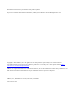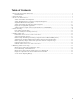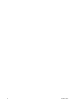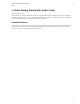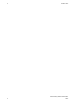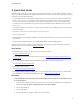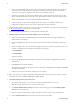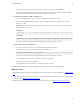5.2
Table Of Contents
- Getting Started with vFabric Suite
- Table of Contents
- 1. About Getting Started with vFabric Suite
- 2. Quick Start Guide
- 3. Overview of vFabric Suite 5.2
- vFabric Suite Editions and Components
- vFabric Administration Server for Easier Component Management
- Simplified VM-Based Licensing Model
- vFabric Suite Product Integration and vSphere Integration
- Engineered for Spring-Built Applications
- VMware Support for Apache Tomcat, Apache HTTP Server, and RabbitMQ
- 4. vFabric Licensing
- 5. Installing vFabric Suite
- Install vFabric License Server on Your vCenter Server
- Activate vFabric Suite Licenses
- RHEL: Example Walkthrough of Installing Component From the VMware RPM Repository
- Windows/Linux: Example Walkthrough of Installing Component from Download Page
- RHEL: Optionally Configure VM to Track Open-Source Software Component Usage
- Upgrade vFabric License Server
- Uninstall vFabric License Server from vCenter Server
- 6. Monitoring vFabric License Usage
4 vFabric Suite
4 Quick Start Guide
e. Enter a name and description of the data source, then select the SQL Server and database instance you want this data
source to connect to from the drop-down list. The SQL Server database system can be either the one used by the
vCenter Server or a separate one, whichever works best for your environment. Click Next.
f. Specify that you want SQL server to verify the authenticity using a login ID and password entered by the user, then
enter the Login ID and password of the SQL Server user. This database user must have privileges to load the schema.
VMware recommends that you not specify integrated Windows authentication.
g. Continue clicking Next, and then Finish, taking all default values, until you see a summary of the data source
configuration. Test the data source to ensure you have configured it correctly, then click OK.
2. From the Windows computer on which you are running vCenter Server, download the vFabric License Server installer from
the VMware Download Center page and save it to your computer.
The installer program is called vFabric_License_Server-version.exe.
3. Install the vFabric License Server on the same computer as your vCenter Server.
a. Double-click on the installer from Windows Explorer to start the installation. After preparing the installation, the
vFabric Welcome Screen appears.
b. Continue clicking Next to accept the license agreement and view where the installer will install the vFabric License
Server.
c. Enter the credentials of the vCenter user who has the appropriate privileges to register the vFabric License Server as an
extension. At a minimum, the user must have the following vCenter privileges:
• Extension.Register
• Extension.Update
Click Next to continue.
d. Enter the login ID and password of the database user, and select the ODBC data source (DSN) that you created in a
preceding step.
e. Click Install to proceed with the installation.
The installer program completes successfully when you see the message InstallShield Wizard Completed. Click Finish
to complete the installation.
f. Restart your vCenter Server to enable the vFabric License Server changes.
4. Make a note of the license key that you purchased for vFabric Suite. VMware license keys consist of groups of characters
separated by dashes, such as 123AA-123BB-123CC-123DD-123EE.
5. Activate the vFabric license keys in vCenter Server.
a. Start vSphere Client and log in to the vCenter Server in which you installed vFabric License Server.
Note: This procedure shows how to use version 5.0 of vSphere Client.
b. Select Home>Administration>Licensing to invoke the vCenter Licensing page, then click the Manage vSphere
Licenses link in the top-right corner.
c. Enter one or more license keys in the text window to the right, one license key per line. Enter an optional label.
d. Click the Add License Keys button. The license keys shows up in the review window.