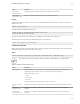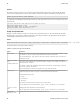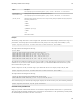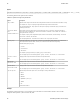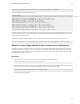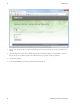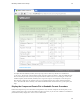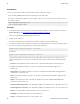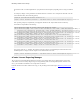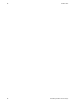5.2
Table Of Contents
- Getting Started with vFabric Suite
- Table of Contents
- 1. About Getting Started with vFabric Suite
- 2. Quick Start Guide
- 3. Overview of vFabric Suite 5.2
- vFabric Suite Editions and Components
- vFabric Administration Server for Easier Component Management
- Simplified VM-Based Licensing Model
- vFabric Suite Product Integration and vSphere Integration
- Engineered for Spring-Built Applications
- VMware Support for Apache Tomcat, Apache HTTP Server, and RabbitMQ
- 4. vFabric Licensing
- 5. Installing vFabric Suite
- Install vFabric License Server on Your vCenter Server
- Activate vFabric Suite Licenses
- RHEL: Example Walkthrough of Installing Component From the VMware RPM Repository
- Windows/Linux: Example Walkthrough of Installing Component from Download Page
- RHEL: Optionally Configure VM to Track Open-Source Software Component Usage
- Upgrade vFabric License Server
- Uninstall vFabric License Server from vCenter Server
- 6. Monitoring vFabric License Usage
44 vFabric Suite
44 Monitoring vFabric License Usage
Prerequisites
• If necessary, install a JDK or JRE on the VM on which the vFabric component is installed.
Be sure the JAVA_HOME and PATH environment variables point to the JDK or JRE.
For example, if you installed the JDK in /usr/java/jdk1.6.0_24, you can set the environment variables in the user's
Linux profile as follows:
export JAVA_HOME=/usr/java/jdk1.6.0_24
export PATH=$JAVA_HOME/bin:$PATH
Procedure
1. On the VM on which the vFabric component is installed, download the vFabric License Check Tool from the
Drivers and Tools tab of the download page for vFabric Suite Advanced or Standard.
The file is called vfabric-vfchksn-version.bin.zip.
2. Unzip the file into a directory.
The utility and supporting files are unzipped into the vfabric-vfchksn-version child directory.
3. On the VM on which the vFabric component is installed, open a command (Windows) or terminal (Linux) window, change
to the directory in which you unzipped the utility, and run the following (Linux):
prompt$ vfabric-licensetool printevents -f events-file
On Windows:
prompt> vfabric-licensetool.bat printevents -f events-file
In the preceding commands, events-file refers to the full pathname of the component events file that you want to
display. Each component names and stores its events file differently by default, as described in the following bullets (for
Linux):
• Web Server: /opt/vmware/vfabric-web-server/<instancename>logs/vf.ws-events.txt
• tc Server: /opt/vmware/vfabric-tc-server-standard/<instancename>/logs/vf.tc-
events.txt
• Spring Insight: /opt/vmware/vfabric-tc-server-standard/<instancename>/insight/data/
license/vf.ins-events.txt
• EM4J: /opt/vmware/vfabric/vfabric-tc-server-standard/<instancename>/logs/vf.emj-
events.txt
• Hyperic: /opt/hyperic/server-current/hq-engine/hq-server/webapps/ROOT/WEB-INF/
license/vf.hyp-events.txt
• GemFire Data Management Node: /var/log/vmware/gemfire/cacheserver/vf.gf.dmn-events.txt
• GemFire Application Cache Node: /var/log/vmware/gemfire/cacheserver/vf.gf.acn-events.txt
• SQLFire: /var/opt/vmware/sqlfire/server/vf.sf-events.txt
• RabbitMQ: /opt/vmware/vFabric/vf.rmq-events.txt
• vPostgres: /opt/vmware/vFabric/vf.vpg-events.txt