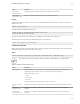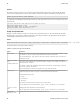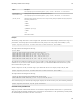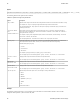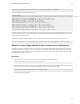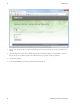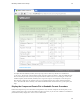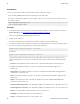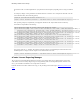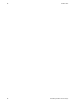5.2
Table Of Contents
- Getting Started with vFabric Suite
- Table of Contents
- 1. About Getting Started with vFabric Suite
- 2. Quick Start Guide
- 3. Overview of vFabric Suite 5.2
- vFabric Suite Editions and Components
- vFabric Administration Server for Easier Component Management
- Simplified VM-Based Licensing Model
- vFabric Suite Product Integration and vSphere Integration
- Engineered for Spring-Built Applications
- VMware Support for Apache Tomcat, Apache HTTP Server, and RabbitMQ
- 4. vFabric Licensing
- 5. Installing vFabric Suite
- Install vFabric License Server on Your vCenter Server
- Activate vFabric Suite Licenses
- RHEL: Example Walkthrough of Installing Component From the VMware RPM Repository
- Windows/Linux: Example Walkthrough of Installing Component from Download Page
- RHEL: Optionally Configure VM to Track Open-Source Software Component Usage
- Upgrade vFabric License Server
- Uninstall vFabric License Server from vCenter Server
- 6. Monitoring vFabric License Usage
38 vFabric Suite
38 Monitoring vFabric License Usage
Example
The following example shows how to view all the currently-installed vFabric and open-source components that the vFabric
License Server is tracking and the number of virtual machines on which each component is installed, grouped by datacenter:
prompt> current-versions.bat -group datacenter
The output will look something like the following; note that one of the components the License Server is tracking is open-source
Apache Tomcat:
Datacenter Name,Component Name,Component Version,Number of Machines
Camb_vFabric,Apache Tomcat,7.0.30,1
Camb_vFabric,VMware vFabric tc Server,2.8.0.RELEASE,1
Camb_vFabric,VMware vFabric Web Server,5.2.0,1
usage-over-periods.bat
Displays a report of vFabric license usage over a period of time, organized by license key. The report includes the minimum,
maximum, and average number of vFabric licenses that have been assigned to VMs over the specified period. By default, the
command displays information for the entire vCenter Server.
Syntax
usage-over-periods.bat {-days days | range} [-group group | -cluster name | -datacenter name | -resourcePool name ] [-period period]
The following table lists the options for this command.
Table 6.3. Options of usage-over-periods.bat
Option Description
-days number Specifies a date range in which the end date is today and the start date is the current date minus number of days.
For example, use -days 90 to specify an approximate date range of the last three months.
You must specify either the -days option or the two options to specify a custom data range (-startDate and -
endDate), but not both.
-startDate MM/DD/
YYYY
-endDate MM/DD/YYYY
Used together, these two options specify a custom date range. Use -startDate to specify the start date of
the report; use the form MM/DD/YYYY, such as 06/01/2012 for a start date of June 1, 2012. Use -endDate to
specify the end date of the report.
For example, to specify a date range between April 1, 2012 and June 30, 2012, use the following: -startDate
04/01/2012 -endDate 06/30/2012.
You must specify either -startDate and -endDate or the -days option, but not both.
-group group Groups the output of the usage-over-periods.bat command by cluster, resource pool, or data center. The
output will list the specific cluster, resource pool, or data center for each license usage entry.
Possible values (specify only one):
• cluster
• resourcePool
• datacenter
For example, to group by resource pool, specify -group resourcePool.
You can specify only one of the following options: -group, -cluster, -datacenter, or -resourcePool.
-cluster cluster-
name
Displays periodic usage information for the specified cluster.
You can specify only one of the following options: -group, -cluster, -datacenter, or -resourcePool.
-datacenter
datacenter-name
Displays periodic usage information for the specified virtual data center.