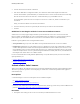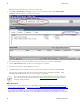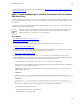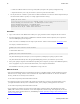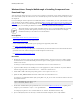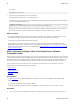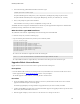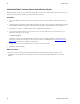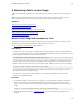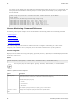5.2
Table Of Contents
- Getting Started with vFabric Suite
- Table of Contents
- 1. About Getting Started with vFabric Suite
- 2. Quick Start Guide
- 3. Overview of vFabric Suite 5.2
- vFabric Suite Editions and Components
- vFabric Administration Server for Easier Component Management
- Simplified VM-Based Licensing Model
- vFabric Suite Product Integration and vSphere Integration
- Engineered for Spring-Built Applications
- VMware Support for Apache Tomcat, Apache HTTP Server, and RabbitMQ
- 4. vFabric Licensing
- 5. Installing vFabric Suite
- Install vFabric License Server on Your vCenter Server
- Activate vFabric Suite Licenses
- RHEL: Example Walkthrough of Installing Component From the VMware RPM Repository
- Windows/Linux: Example Walkthrough of Installing Component from Download Page
- RHEL: Optionally Configure VM to Track Open-Source Software Component Usage
- Upgrade vFabric License Server
- Uninstall vFabric License Server from vCenter Server
- 6. Monitoring vFabric License Usage
Monitoring vFabric License Usage 35
35
6. Monitoring vFabric License Usage
vFabric Suite provides Windows command-line tools and a simple Web user interface to monitor vFabric license usage by the
VMs.
Note: Although you previously activated vFabric licenses using the vSphere client, you cannot use the vSphere client user
interface to monitor the vFabric license usage; rather, you must use the commands described in this chapter.
Subtopics
Monitor License Usage with Command-Line Tools
License Monitoring Command Reference
Monitor License Usage with the vFabric License Server Reporting UI
Display the Component Events File in Readable Format
vCenter License Reporting Manager
Monitor License Usage with Command-Line Tools
vFabric Suite provides four Windows command-line tools to monitor current and periodic vFabric license usage by the VMs.
You run these tools on the same Windows computer on which you installed vCenter Server.
See License Monitoring Command Reference for the complete list.
Prerequisites
• The vFabric license-usage reports require a 64-bit JDK or JRE (version 6). By default, the reports use the JRE installed with
vCenter Server (located by default in the c:\Program Files\VMware\Infrastructure\jre directory). The reports
use the following line to add these Java binaries to the PATH variable:
SET PATH=%PATH%;C:\Program Files\VMware\Infrastructure\jre\bin
If you have installed your own JDK or JRE on the vCenter Server computer, and updated the system PATH variable with its
location, the vFabric license-usage reports will use that JDK/JRE instead. This should not cause any problems, as long as the
JDK/JRE is 64-bit and version 6. If it is not, then you must change the SET PATH line in the license reports to the following:
SET PATH=C:\Program Files\VMware\Infrastructure\jre\bin;%PATH%
The preceding sample assumes the default location of the VMware infrastructure directory; if you installed vCenter into a
different directory, then make the appropriate change.
The vFabric license-usage reports are located by default in C:\Program Files\VMware\Infrastructure
\vFabric Platform\Reporting.
Procedure
1. On the Windows computer on which vCenter Server is running, open a command window and change to the vCenter-
Install-Dir\vFabric Platform\Reporting directory, where vCenter-Install-Dir refers to the
directory in which you installed vCenter Server (default is C:\Program Files\VMware\Infrastructure.) For
example:
prompt> cd c:\Program Files\VMware\Infrastructure\vFabric Platform\Reporting
2. Run the desired monitoring command; see Command Reference for reference documentation and examples for each
commands.