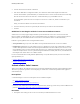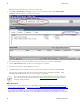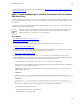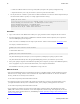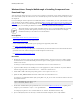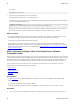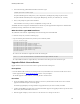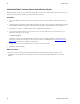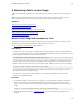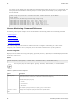5.2
Table Of Contents
- Getting Started with vFabric Suite
- Table of Contents
- 1. About Getting Started with vFabric Suite
- 2. Quick Start Guide
- 3. Overview of vFabric Suite 5.2
- vFabric Suite Editions and Components
- vFabric Administration Server for Easier Component Management
- Simplified VM-Based Licensing Model
- vFabric Suite Product Integration and vSphere Integration
- Engineered for Spring-Built Applications
- VMware Support for Apache Tomcat, Apache HTTP Server, and RabbitMQ
- 4. vFabric Licensing
- 5. Installing vFabric Suite
- Install vFabric License Server on Your vCenter Server
- Activate vFabric Suite Licenses
- RHEL: Example Walkthrough of Installing Component From the VMware RPM Repository
- Windows/Linux: Example Walkthrough of Installing Component from Download Page
- RHEL: Optionally Configure VM to Track Open-Source Software Component Usage
- Upgrade vFabric License Server
- Uninstall vFabric License Server from vCenter Server
- 6. Monitoring vFabric License Usage
Installing vFabric Suite 33
33
2. Execute the following yum command to install the OSS license agent:
prompt# yum install vfabric-agent
The yum command begins the install process, resolves dependencies, and displays the packages it plans to install.
The yum command automatically choses the appropriate RPM package based on your architecture (32- or 64-bit).
3. Enter y at the prompt to begin the actual installation.
If the installation is successful, you will see a Complete! message at the end.
Your RHEL VM is now configured to automatically detect whether any of the supported OSS components are installed and to
periodically send usage information to the vFabric License Server.
What the vfabric-agent RPM install does
The yum install of the vfabric-agent RPM performs the following tasks on the RHEL VM:
• If it doesn't already exist, creates the vfabric group.
• Copies the following files and directories (owned by root:vfabric) to disk:
/etc/cron.d/vfabric-agent
/opt/vmware/vfabric-agent
/opt/vmware/vfabric-agent/vfdetect-license.cfg
/opt/vmware/vfabric-agent/vfdetect-scripts
/opt/vmware/vfabric-agent/vfdetect-scripts/oss.rmq
/opt/vmware/vfabric-agent/vfdetect-scripts/oss.tc
/opt/vmware/vfabric-agent/vfdetect-scripts/oss.ws
/opt/vmware/vfabric-agent/vfdetect.log
/usr/sbin/vfdetect
The /etc/cron.d/vfabric-agent file contains the following line:
*/10 * * * * root /usr/sbin/vfdetect /opt/vmware/vfabric-agent/vfdetect-scripts
The /opt/vmware/vfabric-agent directory will contain the state and log files of the OSS license agent.
Upgrade vFabric License Server
Upgrade vFabric License Server to the latest version to get the latest features and bug fixes.
Prerequisites
• From the Windows VM on which you are running vCenter Server, download the new version of the vFabric License Server
installer program from the VMware Download Center and save it to your computer.
The installer program is called vFabric_License_Server-version.exe.
Procedure
1. On the same Windows VM on which you are running vCenter Server, double-click the vFabric License Server installer
program from Windows Explorer to start the upgrade.
The installer program displays a message that this is an upgrade and asks if you want to continue; click Yes.
2. Continue clicking Next to accept the license agreement and finish the upgrade. The upgrade procedure keeps the same meta-
data as when you first installed the License Server.
3. When the upgrade completes, restart vCenter Server for the license server changes to take effect.