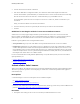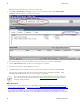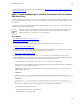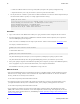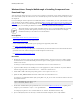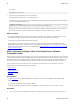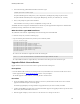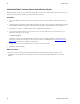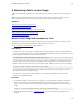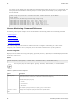5.2
Table Of Contents
- Getting Started with vFabric Suite
- Table of Contents
- 1. About Getting Started with vFabric Suite
- 2. Quick Start Guide
- 3. Overview of vFabric Suite 5.2
- vFabric Suite Editions and Components
- vFabric Administration Server for Easier Component Management
- Simplified VM-Based Licensing Model
- vFabric Suite Product Integration and vSphere Integration
- Engineered for Spring-Built Applications
- VMware Support for Apache Tomcat, Apache HTTP Server, and RabbitMQ
- 4. vFabric Licensing
- 5. Installing vFabric Suite
- Install vFabric License Server on Your vCenter Server
- Activate vFabric Suite Licenses
- RHEL: Example Walkthrough of Installing Component From the VMware RPM Repository
- Windows/Linux: Example Walkthrough of Installing Component from Download Page
- RHEL: Optionally Configure VM to Track Open-Source Software Component Usage
- Upgrade vFabric License Server
- Uninstall vFabric License Server from vCenter Server
- 6. Monitoring vFabric License Usage
Installing vFabric Suite 31
31
Windows/Linux: Example Walkthrough of Installing Component from
Download Page
After you install the vFabric License Server in your vCenter environment, you install one or more vFabric components on one or
more virtual machines (VM). The vFabric License Server automatically keeps track of the number of VMs on which you install
the components.
If you are installing the vFabric components on an RHEL VM, VMware recommends that you use the yum command to install
easily and quickly from the VMware repository, as described in RHEL: Installing vFabric Components from the VMware YUM
Repository. You can, however, also install components on RHEL VMs by downloading a package from the standard VMware
download page. If you are installing on Windows or non-RHEL Linux VMs, you must use the download page.
This section describes a typical example of installing vFabric tc Server on a VM with an RHEL guest operating
system. The procedure shows typical steps but does not go into detail about the installation. For complete
installation instructions, see the vFabric tc Server documentation.
Prerequisites
• Install vFabric License Server on your vCenter Server.
• Activate vFabric Suite licenses in your vCenter Server.
• Create a virtual machine (VM) and install a guest operating system supported by vFabric Suite.
See vSphere Virtual Machine Administration.
• Install VMware tools on the guest VM. VMware recommends that you install the VMware tools in the default location on the
guest VM to ensure that vFabric licensing for the installed component works correctly.
See Installing and Configuring VMware Tools.
Procedure
1. Determine the user that is going to create and run the tc Runtime instances, and create it if necessary. Consider creating a
user dedicated to tc Server tasks and disabling its interactive login for security purposes. On Unix, never run tc Runtime
instances as the root user.
For clarity, it is assumed in this topic that you will install and run tc Server as the tcserver user.
2. Login to the VM on which you are installing tc Server as the appropriate user, such as tcserver. If you have disabled
interactive login, login as the root user and use su - tcserver to become the user.
3. Install a JDK or JVM on the VM's guest operating system. tc Server requires Java 1.6 or 1.7.
4. Update the JAVA_HOME and PATH environment variables of the user who installs tc Server.
For example, if you installed the JDK in /opt/java/jdk1.6.0_24, you can set the environment variables in the user's
Linux profile as follows:
export JAVA_HOME=/opt/java/jdk1.6.0_24
export PATH=$JAVA_HOME/bin:$PATH
5. Download the Standard Edition package distribution of tc Server from the VMware Download Center. Depending on the
component, you can download *.zip or *.tar.gz distributions.
For example, the zip file for tc Server is called vfabric-tc-server-standard-version.zip.
6. Open a terminal (Unix) and create a directory to contain the tc Runtime component, such as /opt/vmware.