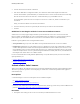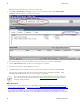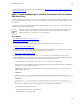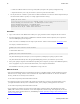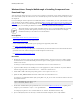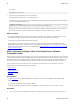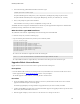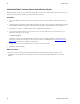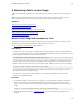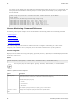5.2
Table Of Contents
- Getting Started with vFabric Suite
- Table of Contents
- 1. About Getting Started with vFabric Suite
- 2. Quick Start Guide
- 3. Overview of vFabric Suite 5.2
- vFabric Suite Editions and Components
- vFabric Administration Server for Easier Component Management
- Simplified VM-Based Licensing Model
- vFabric Suite Product Integration and vSphere Integration
- Engineered for Spring-Built Applications
- VMware Support for Apache Tomcat, Apache HTTP Server, and RabbitMQ
- 4. vFabric Licensing
- 5. Installing vFabric Suite
- Install vFabric License Server on Your vCenter Server
- Activate vFabric Suite Licenses
- RHEL: Example Walkthrough of Installing Component From the VMware RPM Repository
- Windows/Linux: Example Walkthrough of Installing Component from Download Page
- RHEL: Optionally Configure VM to Track Open-Source Software Component Usage
- Upgrade vFabric License Server
- Uninstall vFabric License Server from vCenter Server
- 6. Monitoring vFabric License Usage
Installing vFabric Suite 27
27
4. Select the Oracle driver from the list. Click Finish.
5. In the Oracle ODBC Driver Configuration window, enter a Data Source Name and Description of the data source.
Select the Oracle database system and database you want this data source to connect to from the TNS Service Name drop-
down list. The entries in the list come from the c:\instantclient_11_2\tnsnames.ora file.
The Oracle database system can be the one used by the vCenter Server or another one, whichever works best for your
environment.
Finally, enter the Oracle database user name in the User ID field.
6. Click Test Connection, enter the user's password, and ensure that you can connect to the Oracle database.
7. Click OK.
Guidelines for Creating the vFabric License Server Database Instance
vFabric License Server fully supports using the database system associated with vCenter Server to store its license data.
However, VMware recommends that you create a separate database instance for vFabric use so as to keep the data of the two
products separate. (The term database instance refers to either an Oracle database schema or a Microsoft database.)
Follow these general guidelines when creating the database instance:
• Access permissions: In general, use the same database access permissions defined for the vCenter Server database.
• Database Size: Estimating the size of the vFabric License Server database is an inexact science and depends on a number of
variables. Most important is the number of vFabric component installations across all the VMs on your vCenter Server. The
more installations you have, the more data collected by the license server, and the bigger the database. However, the amount
of data collected by the license server for a particular component installation is relatively small. In sum, 5 GB should be more
than adequate for the vFabric license server database instance.
For reference information about creating databases (Microsoft SQL Server) and schemas (Oracle) as well as users and their
required permissions, see:
• Configure Microsoft SQL Server Databases
• Configure Oracle Databases
Activate vFabric Suite Licenses
VMware offers VMware V8 production licenses for the vFabric Suite Standard and vFabric Suite Advanced platform packages.
The license is perpetual for a particular version and package of vFabric Suite. A vFabric Suite production license applies to
virtual machines only.
Prerequisites
• Install and configure vCenter Server and vSphere Client on a Windows computer.
See vSphere Installation and Setup.
• Install vFabric License Server on your vCenter Server.
• Decide how many vFabric Suite license units you need, purchase them, and then get your license key from the VMware license
portal. See How Licensing Works with vFabric Suite Standard and Advanced.
Procedure
1. Start vSphere Client and log in to the vCenter Server in which you installed vFabric License Server.