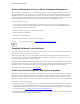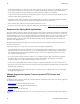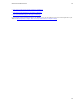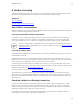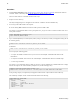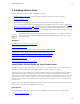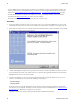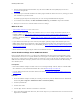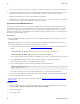5.2
Table Of Contents
- Getting Started with vFabric Suite
- Table of Contents
- 1. About Getting Started with vFabric Suite
- 2. Quick Start Guide
- 3. Overview of vFabric Suite 5.2
- vFabric Suite Editions and Components
- vFabric Administration Server for Easier Component Management
- Simplified VM-Based Licensing Model
- vFabric Suite Product Integration and vSphere Integration
- Engineered for Spring-Built Applications
- VMware Support for Apache Tomcat, Apache HTTP Server, and RabbitMQ
- 4. vFabric Licensing
- 5. Installing vFabric Suite
- Install vFabric License Server on Your vCenter Server
- Activate vFabric Suite Licenses
- RHEL: Example Walkthrough of Installing Component From the VMware RPM Repository
- Windows/Linux: Example Walkthrough of Installing Component from Download Page
- RHEL: Optionally Configure VM to Track Open-Source Software Component Usage
- Upgrade vFabric License Server
- Uninstall vFabric License Server from vCenter Server
- 6. Monitoring vFabric License Usage
22 vFabric Suite
22 vFabric Licensing
Procedure
1. From the Drivers and Tools tab of the download page for vFabric Suite Advanced or Standard, download the vFabric
License Check Tool utility ZIP file onto the computer on which you want to run it.
The file is called vfabric-vfchksn-version.bin.zip.
2. Unzip the file into a directory.
The utility and supporting files are unzipped into the vfabric-vfchksn-version child directory.
3. If necessary, install a JDK or JRE on the computer.
Be sure the JAVA_HOME and PATH environment variables point to the JDK or JRE.
For example, if you installed the JDK in /usr/java/jdk1.6.0_24, you can set the environment variables in the user's
Linux profile as follows:
export JAVA_HOME=/usr/java/jdk1.6.0_24
export PATH=$JAVA_HOME/bin:$PATH
4. Open a command (Windows) or terminal (Linux) window, change to the directory in which you unzipped the utility, and run
the following (Linux):
prompt$ vfabric-licensetool checkserial [options] serial-number
On Windows:
prompt> vfabric-licensetool.bat checkserial [options] serial-number
You can specify the following options:
• -f input-filename : Read the license key from a text file called input-filename rather than from the
command line.
• -o output-filename : Print results to a file called output-filename rather than to the standard output.
• -? : Print usage information.
For example, to view information about the validity of a license key (123AA-123BB-123CC-123DD-123EE in the example)
and write the output to a file called validity-output.txt, run the following (Linux):
prompt$ cd /opt/vfabric/utils/vfabric-vfchksn-1.0.1
prompt$ vfabric-licensetool checkserial -o validity-output.txt 123AA-123BB-123CC-123DD-123EE
In the preceding example, it is implied that you unzipped the ZIP file into the /opt/vfabric/utils directory.
The validity-output.txt file contains information similar to the following:
123AA-123BB-123CC-123DD-123EE:
vFabric 5.1 License.
Product: vFabric
Edition: vf.pfm.adv
Description: VMware vFabric Advanced
Quantity: 50
ExpirationDate: never
Addons: none