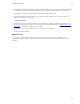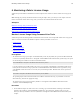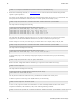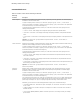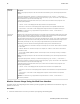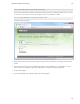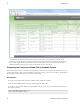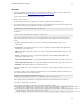5.1
Table Of Contents
- Getting Started with vFabric Suite
- Table of Contents
- 1. About Getting Started with vFabric Suite
- 2. Quick Start Guide
- 3. Overview of vFabric Suite 5.1
- vFabric Suite Editions and Components
- vFabric Administration Server for Easier Component Management
- Simplified VM-Based Licensing Model
- vFabric Suite Product Integration and vSphere Integration
- Engineered for Spring-Built Applications
- 4. vFabric Licensing
- 5. Installing vFabric Suite
- Install vFabric License Server on Your vCenter Server
- Activate vFabric Suite Licenses
- RHEL: Example Walkthrough of Installing Component From the VMware RPM Repository
- Windows/Linux: Example Walkthrough of Installing Component from Download Page
- Upgrade vFabric License Server
- Uninstall vFabric License Server from vCenter Server
- 6. Monitoring vFabric License Usage
Monitoring vFabric License Usage 41
41
Procedure
1. On the VM on which the vFabric component is installed, download the vFabric License Check Tool from the
Drivers and Tools tab of the download page for vFabric Suite Advanced or Standard.
The file is called vfabric-vfchksn-version.bin.zip.
2. Unzip the file into a directory.
The utility and supporting files are unzipped into the vfabric-vfchksn-version child directory.
3. On the VM on which the vFabric component is installed, open a command (Windows) or terminal (Linux) window, change
to the directory in which you unzipped the utility, and run the following (Linux):
prompt$ vfabric-licensetool printevents -f events-file
On Windows:
prompt> vfabric-licensetool.bat printevents -f events-file
In the preceding commands, events-file refers to the full pathname of the component events file that you want to
display. Each component names and stores its events file differently by default, as described in the following bullets (for
Linux):
• tc Server: /opt/vmware/vfabric-tc-server-standard/<instancename>/logs/vf.tc-
events.txt
• Spring Insight: /opt/vmware/vfabric-tc-server-standard/<instancename>/insight/data/
license/vf.ins-events.txt
• EM4J: /opt/vmware/vfabric/vfabric-tc-server-standard/<instancename>/logs/vf.emj-
events.txt
• Hyperic: /opt/hyperic/server-current/hq-engine/hq-server/webapps/ROOT/WEB-INF/
license/vf.hyp-events.txt
• GemFire Data Management Node: /var/log/vmware/gemfire/cacheserver/vf.gf.dmn-events.txt
• GemFire Application Cache Node: /var/log/vmware/gemfire/cacheserver/vf.gf.acn-events.txt
• RabbitMQ: /opt/vmware/vFabric/vf.rmq-events.txt
Note that the locations of the events files might differ for your particular vFabric component, depending on how exactly you
installed it.
For example, to display event log information in readable fashion for a vFabric RabbitMQ component in which the events
file is in its default location, run the following (Linux):
prompt$ cd /opt/vfabric/utils/vfabric-vfchksn-1.0.1
prompt$ vfabric-licensetool printevents -f /opt/vmware/vFabric/vf.rmq-events.txt
In the preceding example, it is implied that you unzipped the ZIP file into the /opt/vfabric/utils directory.
You should see output similar to the following:
2011-11-28T11:16:40 [INFO] The license client's event manager has started.
2011-11-28T11:16:40 [INFO] A local license has been activated with serial number = AB123-AB123-AB123-AB123-AB123, total available = 65535,
expiration type = floating-eval, expiration date = unset, allowed components = vf.rmq-2.
2011-11-28T11:16:40 [INFO] A local license has been activated with serial number = DC456-DC456-DC456-DC456-DC456, total available = 60,
expiration type = floating-eval, expiration date = unset,
allowed components = vf.ins-2+vf.ins-1+vf.tc-3+vf.gf.acn-7+vf.hyp-5+vf.emj-2+vf.rmq-2+vf.hyp-4+vf.ws-5+vf.emj-1+vf.ws-6+vf.sf-2+vf.sf-1+vf.tc-2+vf.gf.acn-6+vf.rmq-3.