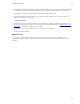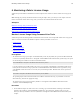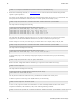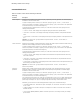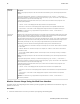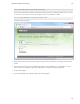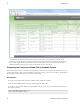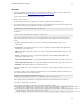5.1
Table Of Contents
- Getting Started with vFabric Suite
- Table of Contents
- 1. About Getting Started with vFabric Suite
- 2. Quick Start Guide
- 3. Overview of vFabric Suite 5.1
- vFabric Suite Editions and Components
- vFabric Administration Server for Easier Component Management
- Simplified VM-Based Licensing Model
- vFabric Suite Product Integration and vSphere Integration
- Engineered for Spring-Built Applications
- 4. vFabric Licensing
- 5. Installing vFabric Suite
- Install vFabric License Server on Your vCenter Server
- Activate vFabric Suite Licenses
- RHEL: Example Walkthrough of Installing Component From the VMware RPM Repository
- Windows/Linux: Example Walkthrough of Installing Component from Download Page
- Upgrade vFabric License Server
- Uninstall vFabric License Server from vCenter Server
- 6. Monitoring vFabric License Usage
Monitoring vFabric License Usage 39
39
https://host:8443/vfabric-license-server/report/create
where host is the IP address or hostname of the Windows computer on which you installed the vFabric License Server into
a vCenter Server. If your browser is on the same computer, you can use localhost over HTTP:
http://localhost:8080/vfabric-license-server/report/create
The following Web page appears:
2. Specify a range of dates by either entering the number of days previous to the current date, or entering a specific start- and
end-date.
3. Specify the output of the report: either an HTML Web page that is rendered immediately, or a downloadable *.csv file
that you can open in a spreadsheet program, such as Microsoft Excel, or import into a database application.
4. Click Create Report.
5. If you specified HTML output, a Web page similar to the following appears: