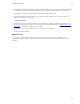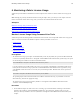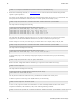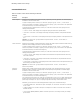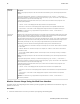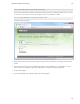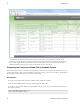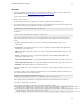5.1
Table Of Contents
- Getting Started with vFabric Suite
- Table of Contents
- 1. About Getting Started with vFabric Suite
- 2. Quick Start Guide
- 3. Overview of vFabric Suite 5.1
- vFabric Suite Editions and Components
- vFabric Administration Server for Easier Component Management
- Simplified VM-Based Licensing Model
- vFabric Suite Product Integration and vSphere Integration
- Engineered for Spring-Built Applications
- 4. vFabric Licensing
- 5. Installing vFabric Suite
- Install vFabric License Server on Your vCenter Server
- Activate vFabric Suite Licenses
- RHEL: Example Walkthrough of Installing Component From the VMware RPM Repository
- Windows/Linux: Example Walkthrough of Installing Component from Download Page
- Upgrade vFabric License Server
- Uninstall vFabric License Server from vCenter Server
- 6. Monitoring vFabric License Usage
Monitoring vFabric License Usage 37
37
Command Reference
Table 6.1. vFabric License Server Monitoring Commands
Monitoring
Command Description
current-usage.bat Displays the current vFabric license usage and capacity, organized by license key. By default, the command displays
information for the entire vCenter Server.
To group the output by cluster, resource pool, or data center, specify the -group cluster | resourcePool |
datacenter parameter. For example, to group by resource pool, specify -group resourcePool. The output will list
the associated resource pool for each license usage entry.
To limit the reporting to a particular cluster, resource pool, or data center of the vCenter server, specify one of the
following optional parameters:
• -cluster cluster-name: Displays current usage and capacity information for the specified cluster.
• -datacenter datacenter-name: Displays current usage and capacity information for the specified virtual data
center.
• -resourcePool resourcePool-name: Displays current usage and capacity information for the specified resource
pool.
Important: You cannot use the -group parameter in conjunction with the -cluster, -resourcePool, or -
datacenter parameters.
current-versions.bat Displays the current number of virtual machines that are running each vFabric component included in vFabric Suite. By
default, the command displays information for the entire vCenter Server.
To group the output by cluster, resource pool, or data center, specify the -group cluster | resourcePool |
datacenter parameter. For example, to group by resource pool, specify -group resourcePool. The output will list
the associated resource pool for each license usage entry.
To limit the reporting to a particular cluster, resource pool, or data center of the vCenter server, specify one of the
following optional parameters:
• -cluster cluster-name: Displays current number of virtual machines in the specified cluster that are running
each vFabric component.
• -datacenter datacenter-name: Displays current number of virtual machines in the specified data center that
are running each vFabric component.
• -resourcePool resourcePool-name: Displays current number of virtual machines in the specified resource pool
that are running each vFabric component.
Important: You cannot use the -group parameter in conjunction with the -cluster, -resourcePool, or -
datacenter parameters.
usage-over-
periods.bat
Displays a report of vFabric license usage and capacity over a period of time, organized by license key. The report
includes the minimum, maximum, and average usage over the specified period. By default, the command displays
information for the entire vCenter Server.
To group the output by cluster, resource pool, or data center, specify the -group cluster | resourcePool |
datacenter parameter. For example, to group by resource pool, specify -group resourcePool. The output will list
the associated resource pool for each license usage entry.
You can specify the period of time in one of two ways. The simplest way is to use the -days number parameter which
specifies a time range in which the end date is today, the start date is the current date minus number of days, and the
period is daily. For example, use -days 90 to specify an approximate time range of the last three months.
Alternatively, you can use all three of the following parameters to specify a more customized time range:
• -startDate MM/DD/YYYY : Start date of the report. For example, use -startDate 06/01/2011 for a start date
of June 1, 2011.
• -endDate MM/DD/YYYY : End date of the report. For example, use -endDate 12/31/2011 for the end date of
December 31, 2011.
• -period DAILY|WEEKLY|MONTHLY|YEARLY : Period the report covers, such as daily or monthly. For example, -
period DAILY.