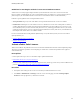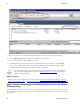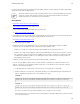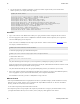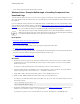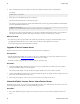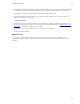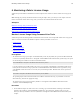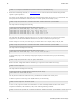5.1
Table Of Contents
- Getting Started with vFabric Suite
- Table of Contents
- 1. About Getting Started with vFabric Suite
- 2. Quick Start Guide
- 3. Overview of vFabric Suite 5.1
- vFabric Suite Editions and Components
- vFabric Administration Server for Easier Component Management
- Simplified VM-Based Licensing Model
- vFabric Suite Product Integration and vSphere Integration
- Engineered for Spring-Built Applications
- 4. vFabric Licensing
- 5. Installing vFabric Suite
- Install vFabric License Server on Your vCenter Server
- Activate vFabric Suite Licenses
- RHEL: Example Walkthrough of Installing Component From the VMware RPM Repository
- Windows/Linux: Example Walkthrough of Installing Component from Download Page
- Upgrade vFabric License Server
- Uninstall vFabric License Server from vCenter Server
- 6. Monitoring vFabric License Usage
Monitoring vFabric License Usage 35
35
6. Monitoring vFabric License Usage
vFabric Suite provides Windows command-line tools and a simple Web user interface to monitor vFabric license usage by the
VMs.
Note: Although you previously activated vFabric licenses using the vSphere client, you cannot yet use the vSphere client user
interface to monitor the vFabric license usage; rather, you must use the commands described in this section.
Subtopics
Monitor License Usage Using Command-Line Tools
Monitor License Usage Using the Web User Interface
Displaying the Component Events File in Readable Format
Monitor License Usage Using Command-Line Tools
vFabric Suite provides the following Windows command-line tools to monitor current and periodic vFabric license usage by the
VMs. You run these tools on the same Windows computer on which you installed vCenter Server.
• current-usage.bat
• current-versions.bat
• usage-over-periods.bat
• versions-over-periods.bat
Prerequisites
• The vFabric license-usage reports require a 64-bit JDK or JRE (version 1.6). By default, the reports use the JRE installed with
vCenter Server (located by default in the c:\Program Files\VMware\Infrastructure\jre directory). The reports
use the following line to add these Java binaries to the PATH variable:
SET PATH=%PATH%;C:\Program Files\VMware\Infrastructure\jre\bin
If you have installed your own JDK or JRE on the vCenter Server computer, and updated the system PATH variable with its
location, then the vFabric license-usage reports will use that JDK/JRE instead. This should not cause any problems, as long
as the JDK/JRE is 64-bit and version 1.6. If it is not, then you must change the SET PATH line in the license reports to the
following:
SET PATH=C:\Program Files\VMware\Infrastructure\jre\bin;%PATH%
The preceding sample assumes the default location of the VMware infrastructure directory; if you installed vCenter into a
different directory, then make the appropriate change.
The vFabric license-usage reports are located by default in C:\Program Files\VMware\Infrastructure
\vFabric Platform\Reporting.
Procedure
1. On the Windows computer on which vCenter Server is running, open a command window and change to the vCenter-
Install-Dir\vFabric Platform\Reporting directory, where vCenter-Install-Dir refers to the
directory in which you installed vCenter Server (default is C:\Program Files\VMware\Infrastructure.) For
example: